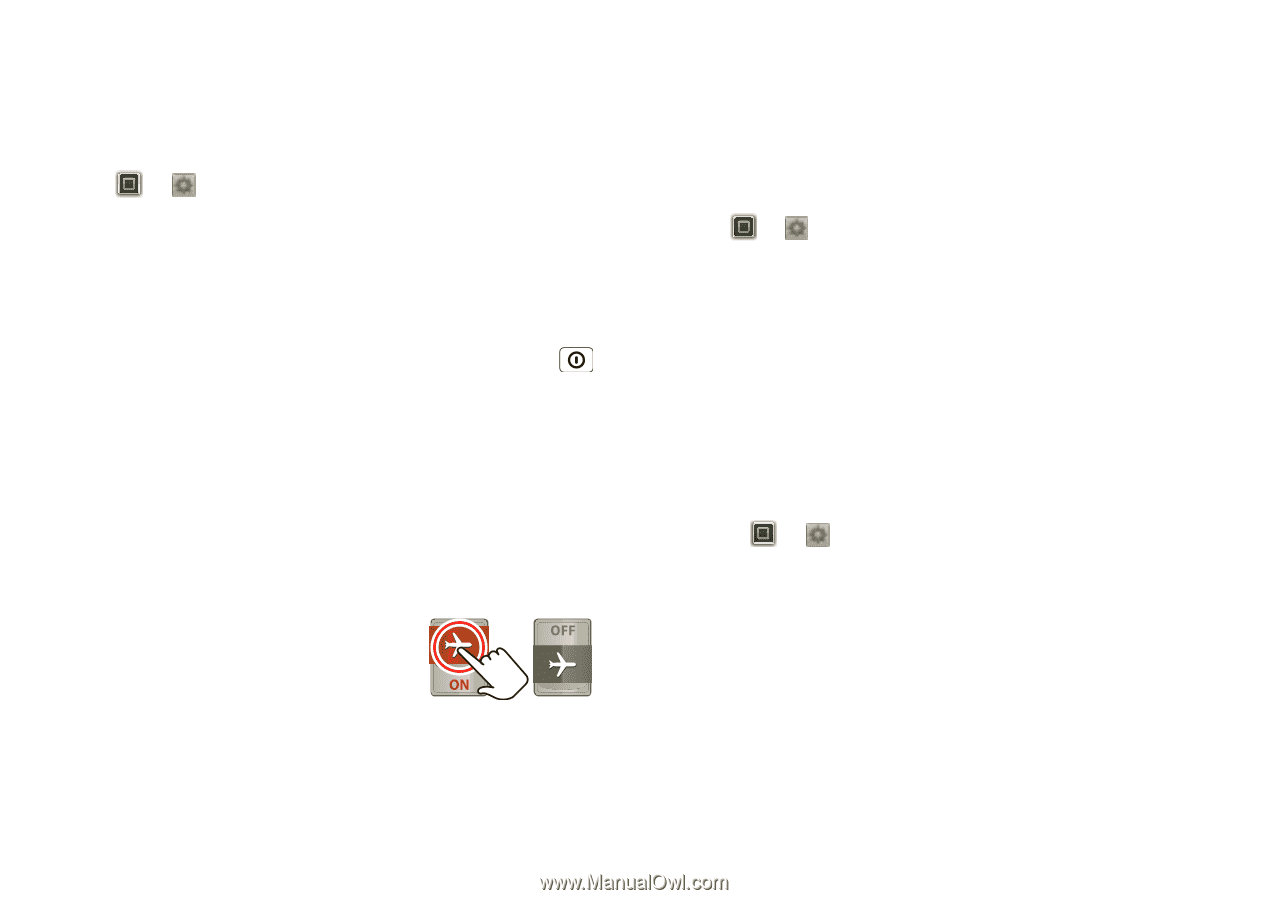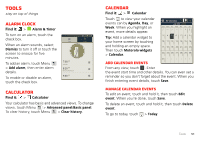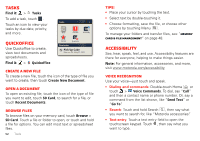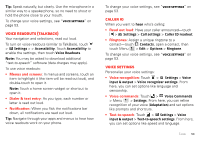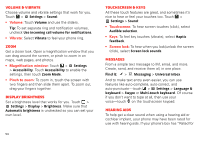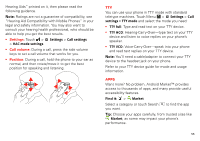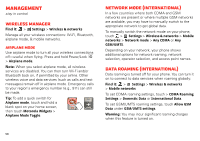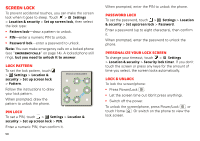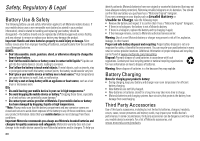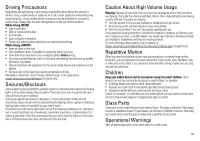Motorola MOTOROLA ELECTRIFY User Guide - Page 58
Management - m manual
 |
View all Motorola MOTOROLA ELECTRIFY manuals
Add to My Manuals
Save this manual to your list of manuals |
Page 58 highlights
Management stay in control Wireless manager Find it: > Settings > Wireless & networks Manage all your wireless connections: Wi-Fi, Bluetooth, airplane mode, & mobile networks. Airplane mode Use airplane mode to turn all your wireless connections off-useful when flying. Press and hold Power/Lock > Airplane mode. Note: When you select airplane mode, all wireless services are disabled. You can then turn Wi-Fi and/or Bluetooth back on, if permitted by your airline. Other wireless voice and data services (such as calls and text messages) remain off in airplane mode. Emergency calls to your region's emergency number (e.g., 911) can still be made. Tip: To add a quick switch for Airplane mode, touch and hold a blank spot on your home screen, then touch Motorola Widgets > Airplane Mode Toggle. network mode (International) In a few countries where both CDMA and GSM networks are present or where multiple GSM networks are available, you may have to manually switch to the appropriate network to get global data. To manually switch the network mode on your phone, touch > Settings > Wireless & networks > Mobile networks > Network mode > Any CDMA or Any GSM/UMTS. Depending on your network, your phone shows additional options for network roaming, network selection, operator selection, and access point names. Data roaming (International) Data roaming is turned off for your phone. You can turn it on to connect to data services when roaming globally: Find it: > Settings > Wireless & networks > Mobile networks To set CDMA roaming settings, touch > CDMA Roaming Settings > Domestic Data or International Data. To set GSM/UMTS roaming settings, touch Allow GSM Data under GSM/UMTS settings. Warning: You may incur significant roaming charges when this feature is turned on. 56