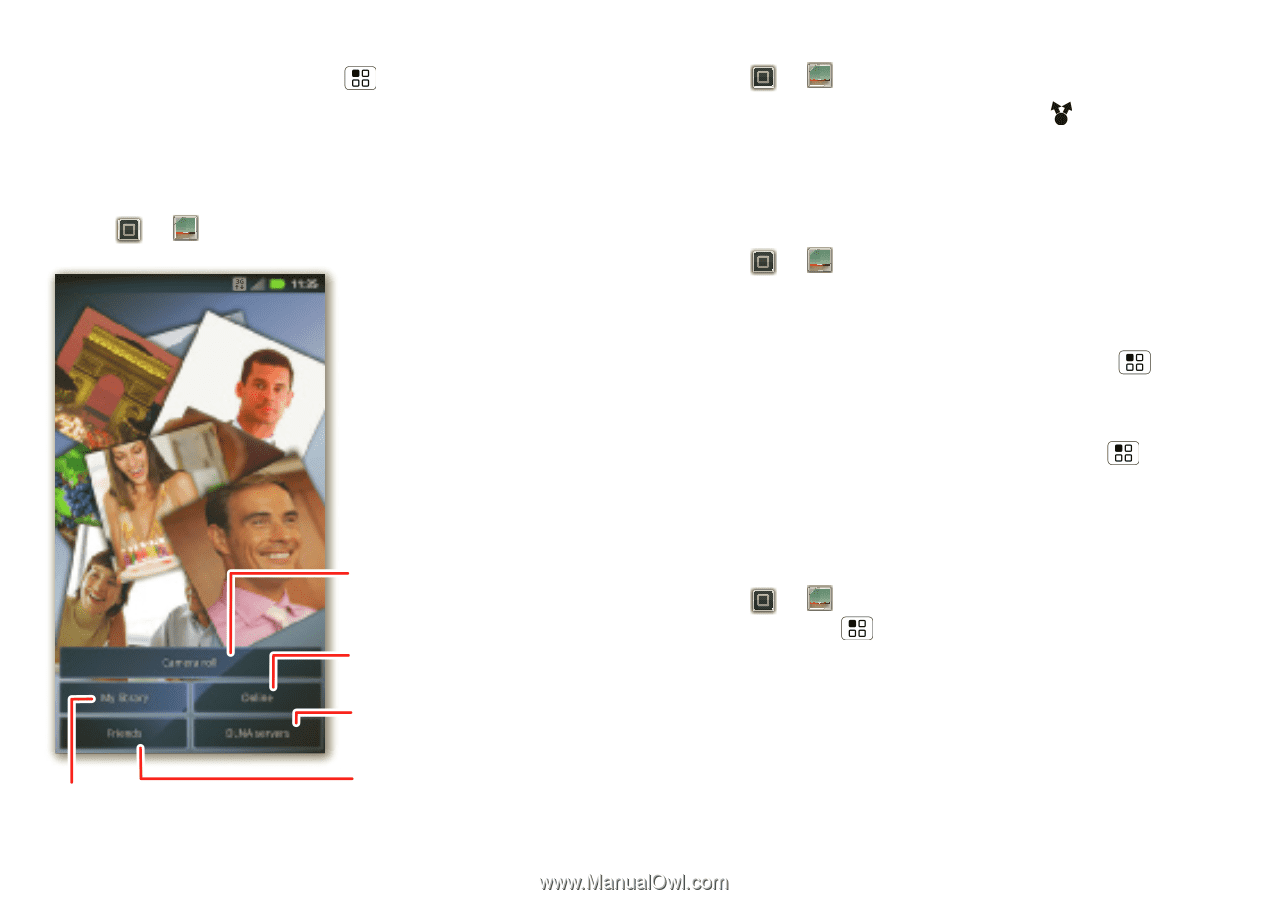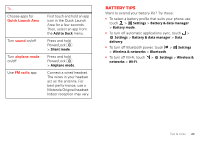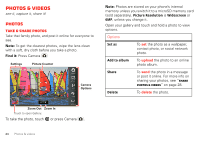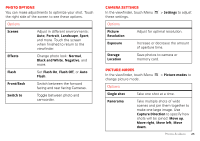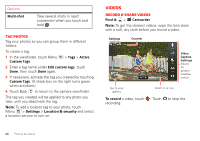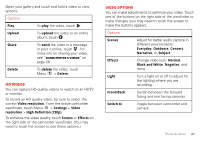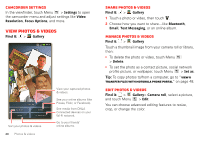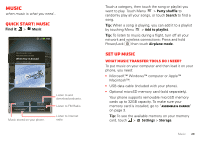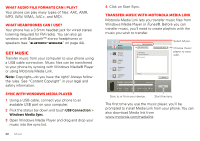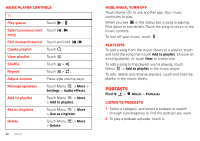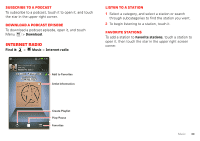Motorola MOTOROLA ELECTRIFY User Guide - Page 30
View photos & videos
 |
View all Motorola MOTOROLA ELECTRIFY manuals
Add to My Manuals
Save this manual to your list of manuals |
Page 30 highlights
Camcorder settings In the viewfinder, touch Menu > Settings to open the camcorder menu and adjust settings like Video Resolution, Focus Options, and more. View photos & videos Find it: > Gallery Sort your photos & videos. 28 Photos & videos View your captured photos & videos. See your online albums (like Picasa, Flickr, or Facebook). See media from DNLA Connected devices on your Wi-Fi network. Go to your friends' online albums. Share photos & videos Find it: > Gallery 1 Touch a photo or video, then touch . 2 Choose how you want to share-like Bluetooth, Email, Text Messaging, or an online album. Manage photos & videos Find it: > Gallery Touch a thumbnail image from your camera roll or library, then: • To delete the photo or video, touch Menu > Delete. • To set the photo as a contact picture, social network profile picture, or wallpaper, touch Menu > Set as. Tip: To copy photos to/from a computer, go to "View & transfer files with Motorola phone portal" on page 48. Edit photos & videos Find it: > Gallery> Camera roll, select a picture, and touch Menu > Edit You can choose advanced editing features to resize, crop, or change the color.