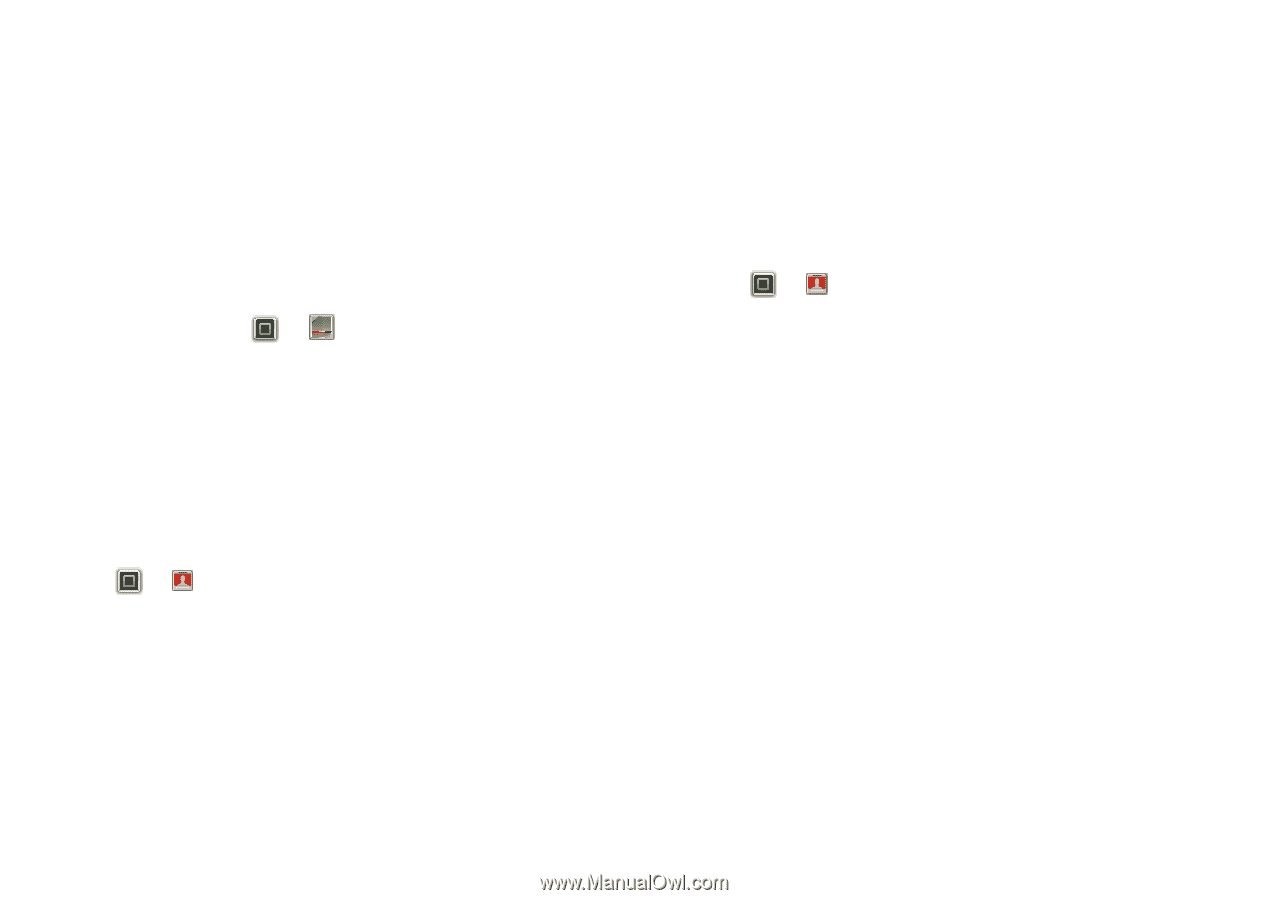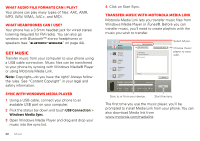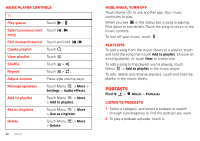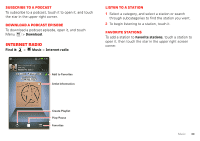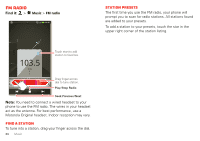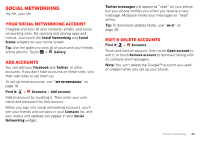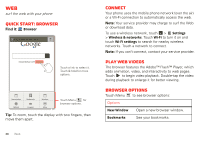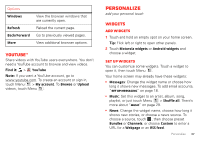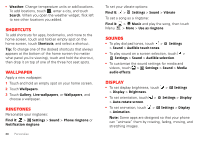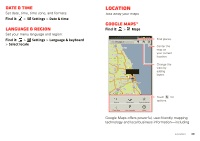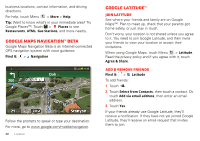Motorola MOTOROLA ELECTRIFY User Guide - Page 37
Social networking
 |
View all Motorola MOTOROLA ELECTRIFY manuals
Add to My Manuals
Save this manual to your list of manuals |
Page 37 highlights
Social networking my life, your life Your social networking account Integrate and sync all your contacts, emails, and social networking sites. No opening and closing apps and menus. Just touch the Social Networking and Social Status widgets on your home screen. Tip: Use the gallery to view all of yours and your friends' online albums. Touch > Gallery. Add accounts You can add your Facebook and Twitter, or other accounts. If you don't have accounts on these sites, visit their web sites to set them up. To set up email accounts, see "Set up messaging" on page 18. Find it: > Accounts > Add account AccountManager Add an account by touching it. Then enter your user name and password for that account. When you sign into social networking accounts, you'll see your friends and contacts in your Contacts list, and your status and updates can appear in your Social Networking widget. Twitter messages will appear as "read" on your phone, but your phone notifies you when you receive a new message. MySpace marks your messages as "read" online. Tip: To download updates faster, use "Wi-Fi" on page 46. Edit & delete accounts Find it: > Accounts AccountManager Touch and hold an account, then touch Open account to edit it, or touch Remove account to remove it (along with its contacts and messages). Note: You can't delete the Google™ account you used or created when you set up your phone. Social networking 35