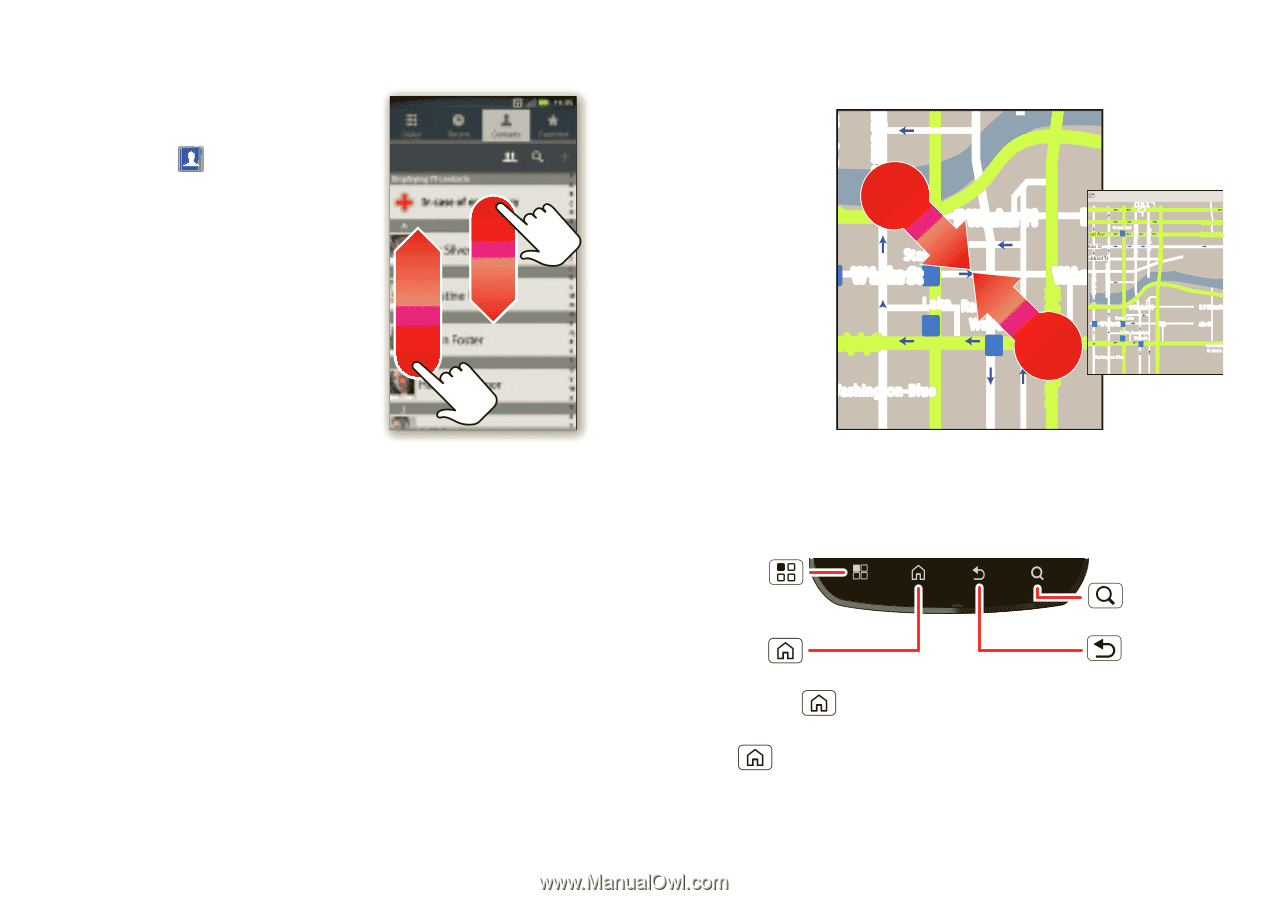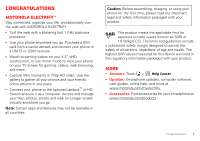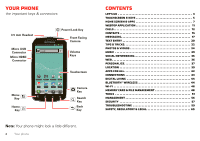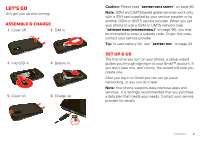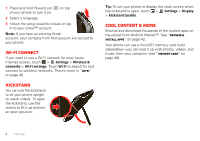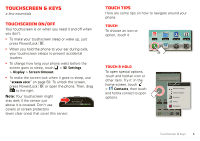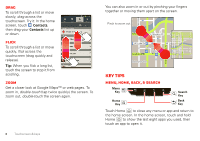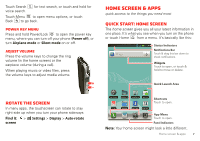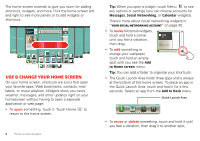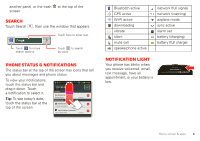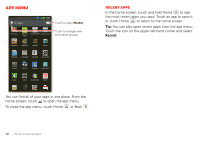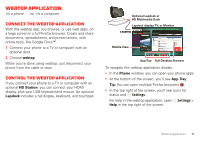Motorola MOTOROLA ELECTRIFY User Guide - Page 8
Key tips - release
 |
View all Motorola MOTOROLA ELECTRIFY manuals
Add to My Manuals
Save this manual to your list of manuals |
Page 8 highlights
Drag To scroll through a list or move slowly, drag across the touchscreen. Try it: In the home screen, touch Contacts, then drag your Contacts list up or down. Flick To scroll through a list or move quickly, flick across the touchscreen (drag quickly and release). Tip: When you flick a long list, touch the screen to stop it from scrolling. Zoom Get a closer look at Google Maps™ or web pages. To zoom in, double-touch (tap twice quickly) the screen. To zoom out, double-touch the screen again. 6 Touchscreen & keys You can also zoom in or out by pinching your fingers together or moving them apart on the screen. arborn St Pinch to zoom out. N Micigan Ave N Rush St N Wabash Ave N Dearborn St N Clark St acker Dr E Wacker Pl State/Lake M W Lake St M E SOntario St E Ontario St Grand Red M W Lake Lake Randolph/ M Wabash RManedssoalpghinSgt M Wacker Dr E Wacker Pl State/Lake M W Lake St M Lake Randolph/ M Wabash E RManedssoalpghinSgt M W Lake St Washington-Blue E Ohio St E Grand Av E S WaterSt Randolph St Metra N Micigan Ave Washington-Blue N Micigan Ave Key tips Menu, home, back, & search Menu Key Home Key Search Key Back Key Touch Home to close any menu or app and return to the home screen. In the home screen, touch and hold Home to show the last eight apps you used, then touch an app to open it.