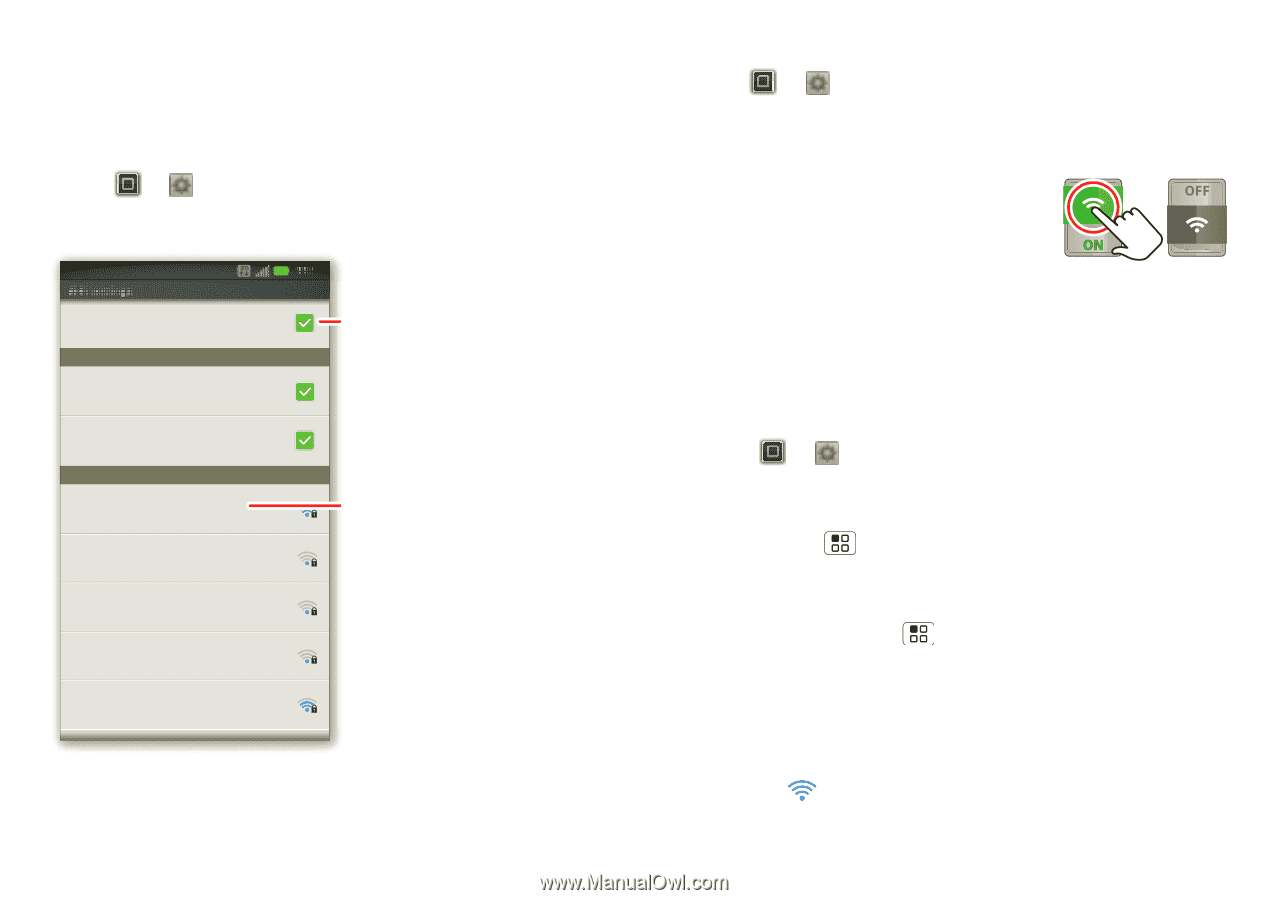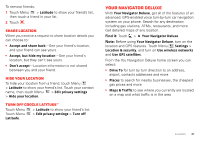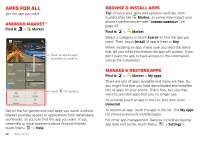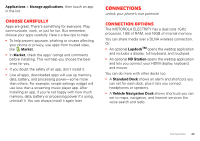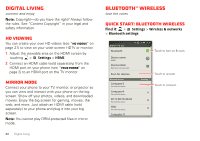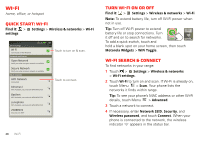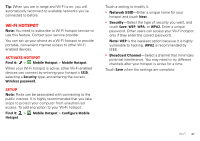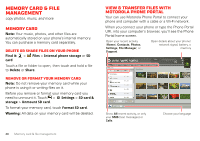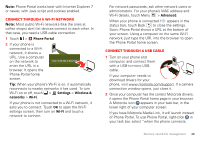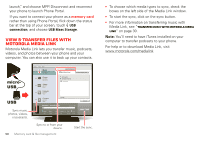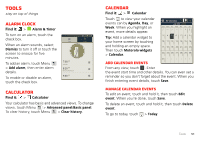Motorola MOTOROLA ELECTRIFY User Guide - Page 48
Wi-Fi - 2 battery
 |
View all Motorola MOTOROLA ELECTRIFY manuals
Add to My Manuals
Save this manual to your list of manuals |
Page 48 highlights
Wi-Fi home, office, or hotspot Quick start: Wi-Fi Find it: > Settings > Wireless & networks > Wi-Fi settings Wi-Fi settings Wi-Fi Connected to HPD Network Network notification Open Network Notify me when an open network is available 11:35 Secure Network Notify me when a secure network is available Wi-Fi networks HPD Network Connected bthomas1 WPS Available, secured with WPA/WPA2 PSK Basilnet WPS Available, secured with WPA/WPA2 PSK zunophoto WPS Available, secured with WPA/WPA2 PSK 2WIRE074 Secured with WEP Touch to turn on & scan. Touch to connect. 46 Wi-Fi Turn Wi-Fi on or off Find it: > Settings > Wireless & networks > Wi-Fi Note: To extend battery life, turn off Wi-Fi power when not in use. Tip: Turn off Wi-Fi power to extend battery life or stop connections. Turn it off and on to search for networks. To add a quick switch, touch and hold a blank spot on your home screen, then touch Motorola Widgets > WiFi Toggle. Wi-Fi search & connect To find networks in your range: 1 Touch > Settings > Wireless & networks > Wi-Fi settings. 2 Touch Wi-Fi to turn on and scan. If Wi-Fi is already on, touch Menu > Scan. Your phone lists the networks it finds within range. Tip: To see your phone's MAC address or other Wi-Fi details, touch Menu > Advanced. 3 Touch a network to connect. 4 If necessary, enter Network SSID, Security, and Wireless password, and touch Connect. When your phone is connected to the network, the wireless indicator appears in the status bar.