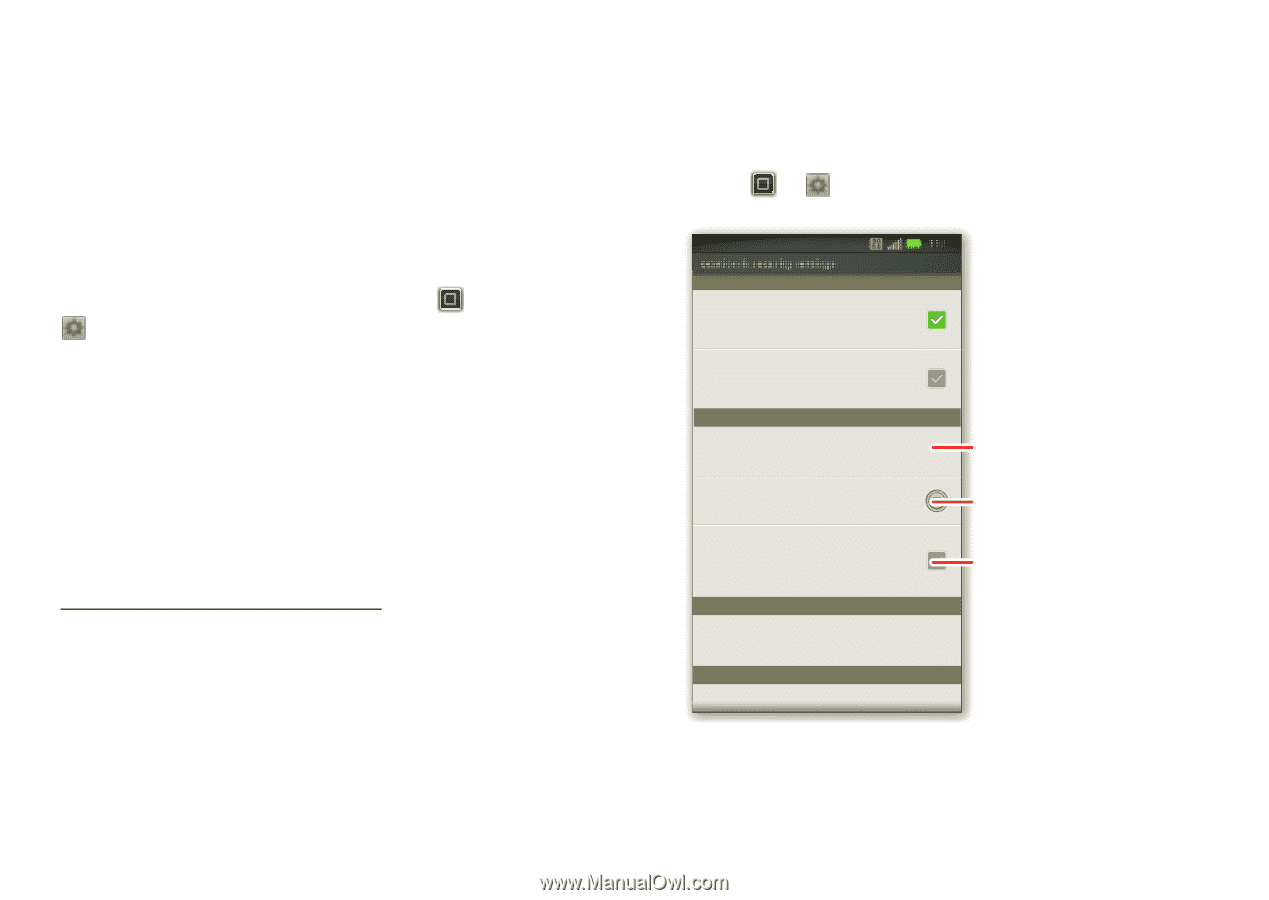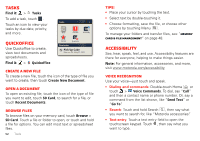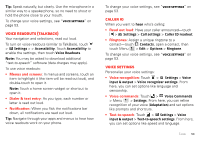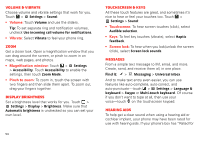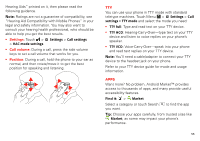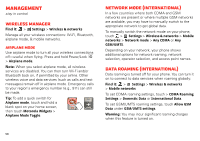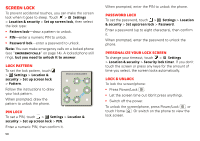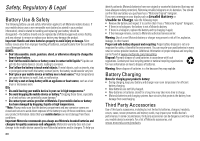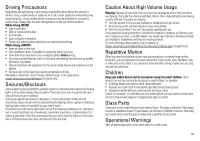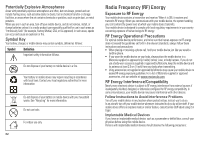Motorola MOTOROLA ELECTRIFY User Guide - Page 59
Security - m sim card
 |
View all Motorola MOTOROLA ELECTRIFY manuals
Add to My Manuals
Save this manual to your list of manuals |
Page 59 highlights
Phone updates Stay up to date with the latest software for your phone. You can check, download, and install updates using your phone or your computer: • Using your phone: You may get an automatic notification of an available update on your phone. Follow the instructions to download and install. To manually check for updates, touch > Settings > About phone > System updates. Your phone downloads any updates over your mobile network. Remember, these updates can be quite large (25MB or more) and may not be available in all countries. If you don't have an unlimited data plan, or mobile network updates are not available in your country, you can update using a computer. • Using your computer: On your computer, go to www.motorola.com/myelectrify and check the "Software" links. If an update is available, simply follow the installation instructions. Security help keep your phone safe Quick start: Security Find it: > Settings > Location & security Location & security settings My Location Use wireless networks Location determined by Wi-Fi and/or mobile networks 11:35 Use GPS satellites Locate to street-level (requires more battery plus view of sky) Security Set up screen lock Lock screen with a pattern, PIN, or password Security lock timer 20 minutes Allow Bluetooth bypass Allow Voice Commands to be launched via Bluetooth Multi-function button while device is locked Manage restriction lock Set up screen lock. Set lock timer. Bluetooth bypass. Set up restriction lock SIM card lock Set up SIM card lock 57