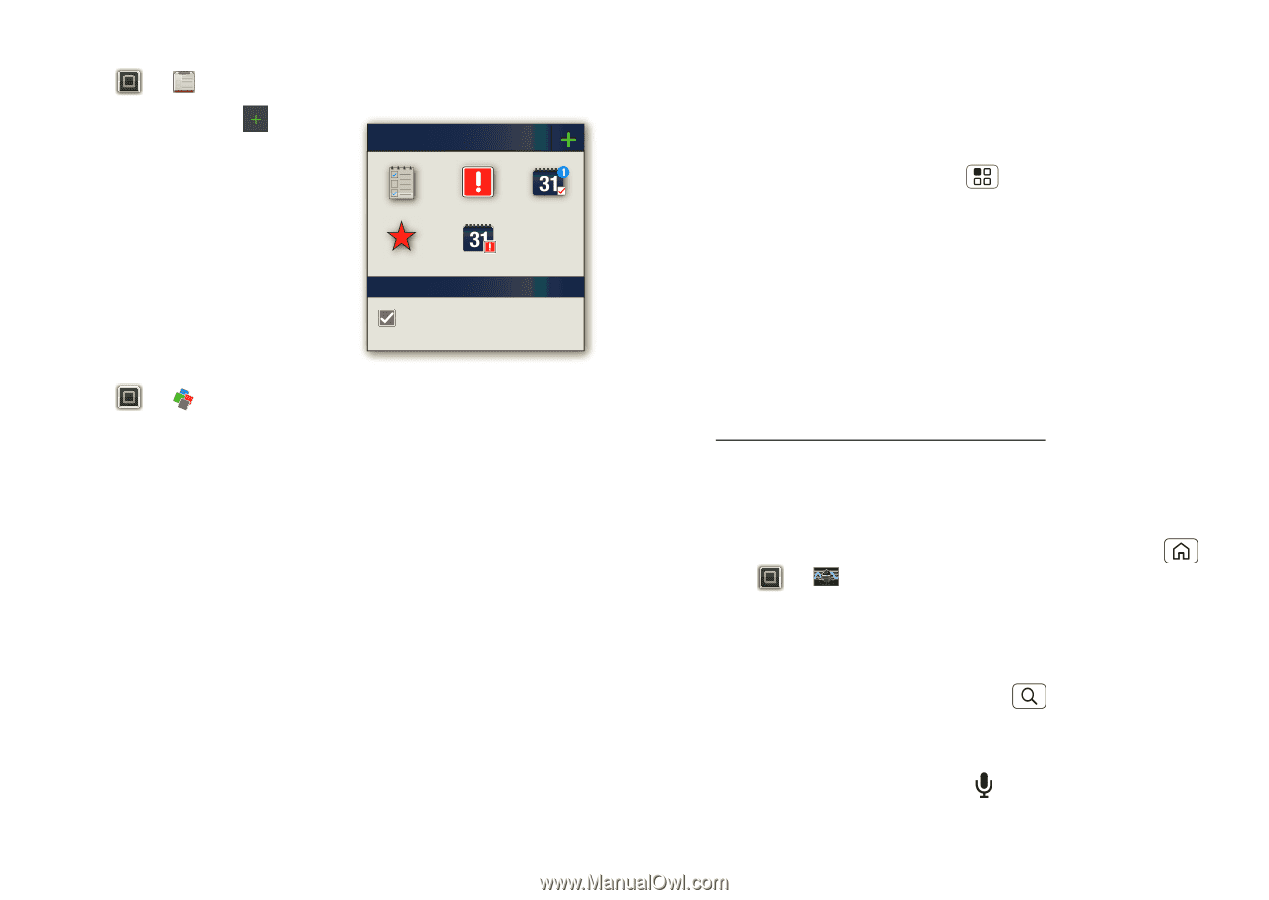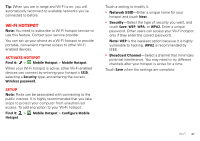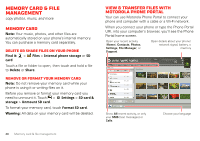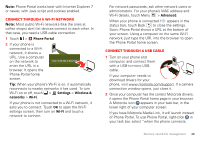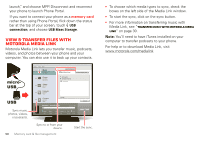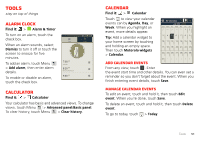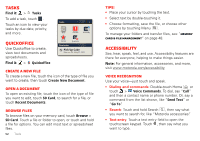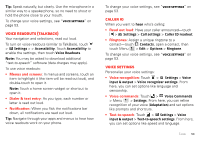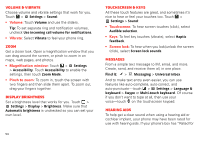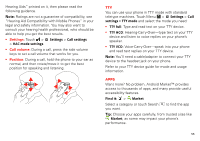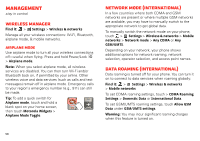Motorola MOTOROLA ELECTRIFY User Guide - Page 54
Tasks, Quickoffice, Accessibility - m accessories
 |
View all Motorola MOTOROLA ELECTRIFY manuals
Add to My Manuals
Save this manual to your list of manuals |
Page 54 highlights
Tasks Find it: > Tasks To add a task, touch . Touch an icon to view your tasks by due date, priority, and more. Tasks Tasks Overdue Due today Quickoffice Use Quickoffice to create, view text documents and spreadsheets. Find it: > Quickoffice Starred By priority Due today Pick Up Cake Due on: Fri, May 27, 2011 Create a new file To create a new file, touch the icon of the type of file you want to create, then touch Create New Document. Open a document To open an existing file, touch the icon of the type of file you want to edit, touch SD Card, to search for a file, or touch Recent Documents. Browse files To browse files on your memory card, touch Browse > SD Card. Touch a file or folder to open, or touch and hold a file for options. You can edit most text or spreadsheet files. 52 Tools Tips: • Place your cursor by touching the text. • Select text by double-touching it. • Choose formatting, save the file, or choose other options by touching Menu . To manage your folders and transfer files, see "Memory card & file management" on page 48. Accessibility See, hear, speak, feel, and use. Accessibility features are there for everyone, helping to make things easier. Note: For general information, accessories, and more, visit www.motorola.com/accessibility Voice recognition Use your voice-just touch and speak. • Dialing and commands: Double-touch Home or touch > Voice Commands. To dial, say "Call" and then a contact name or phone number. Or, say a command from the list shown, like "Send Text" or "Go To". • Search: Touch and hold Search , then say what you want to search for, like "Motorola accessories". • Text entry: Touch a text entry field to open the touchscreen keypad. Touch , then say what you want to type.