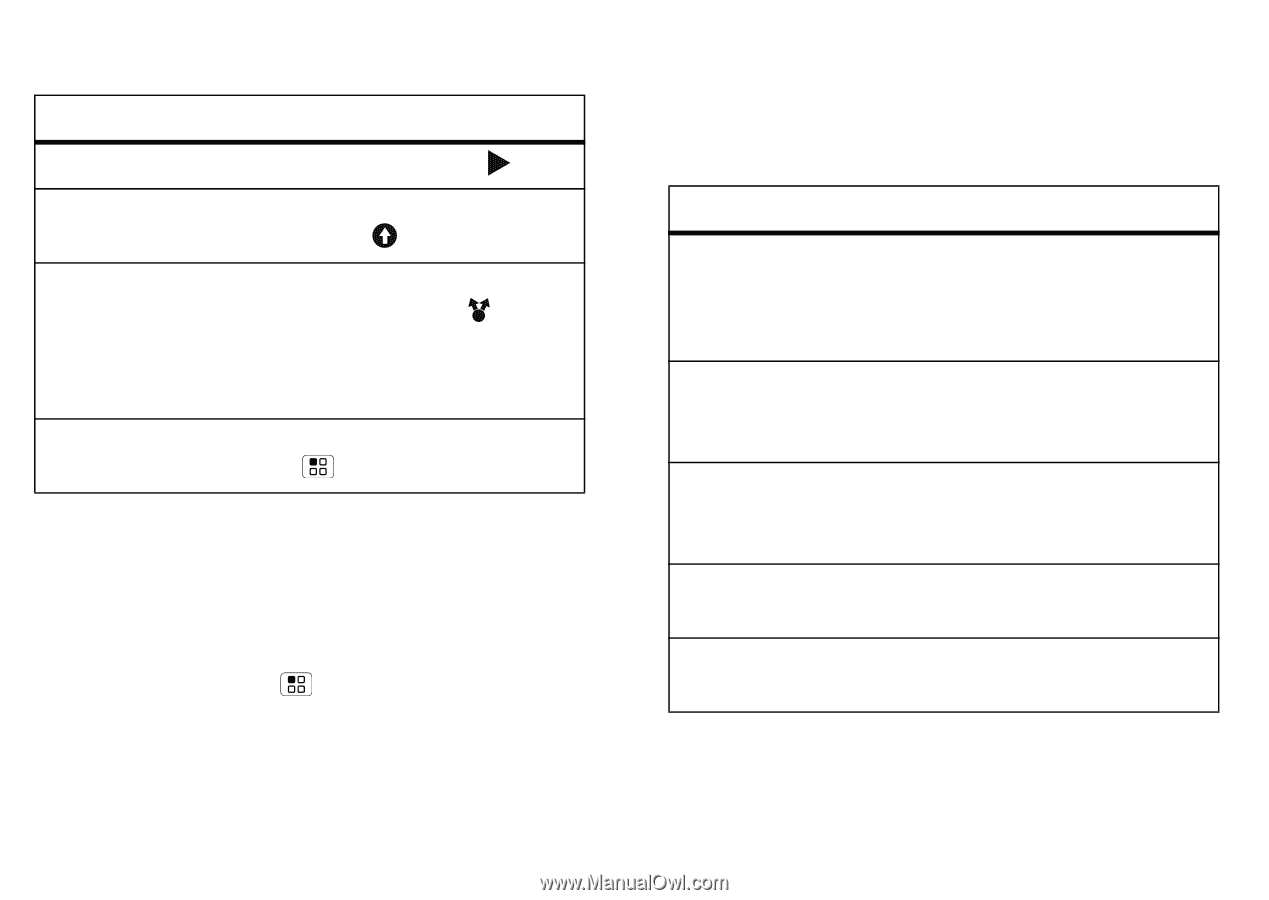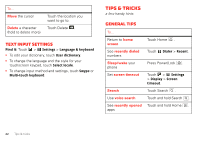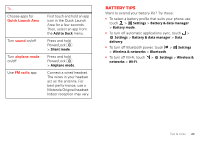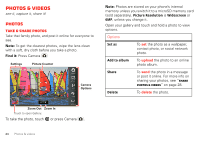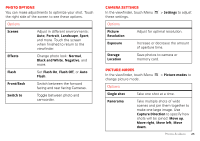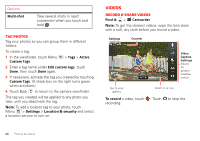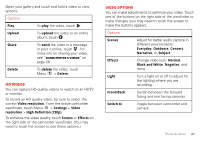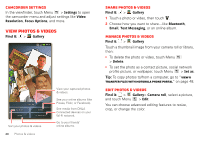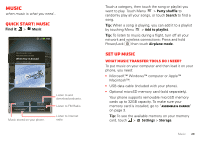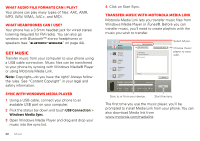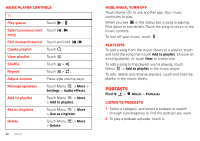Motorola MOTOROLA ELECTRIFY User Guide - Page 29
HD videos, Video options
 |
View all Motorola MOTOROLA ELECTRIFY manuals
Add to My Manuals
Save this manual to your list of manuals |
Page 29 highlights
Open your gallery and touch and hold a video to view options. Options Play To play the video, touch . Upload To upload the video to an online album, touch . Share To send the video in a message or post it online, touch . For more info on sharing your video, see "Share photos & videos" on page 28. Delete To delete the video, touch Menu > Delete. HD videos You can capture HD-quality videos to watch on an HDTV or monitor. To record an HD quality video, be sure to select the correct Video resolution. From the active camcorder viewfinder, touch Menu > Settings > Video resolution > High Definition (720p). To enhance the video quality, touch Scenes or Effects on the right side of the camcorder viewfinder. (You may need to touch the screen to see these options.) Video options You can make adjustments to optimize your video. Touch one of the buttons on the right side of the viewfinder to make changes (you may need to touch the screen to make the buttons appear). Options Scenes Adjust for better audio capture in different environments: Everyday, Outdoors, Concert, Narrative, or Subject. Effects Change video look: Normal, Black and White, Negative, and more. Light Turn a light on or off to adjust for the lighting where you are recording. Front/Back Switch between the forward facing and rear facing cameras. Switch to Toggle between camcorder and camera. Photos & videos 27