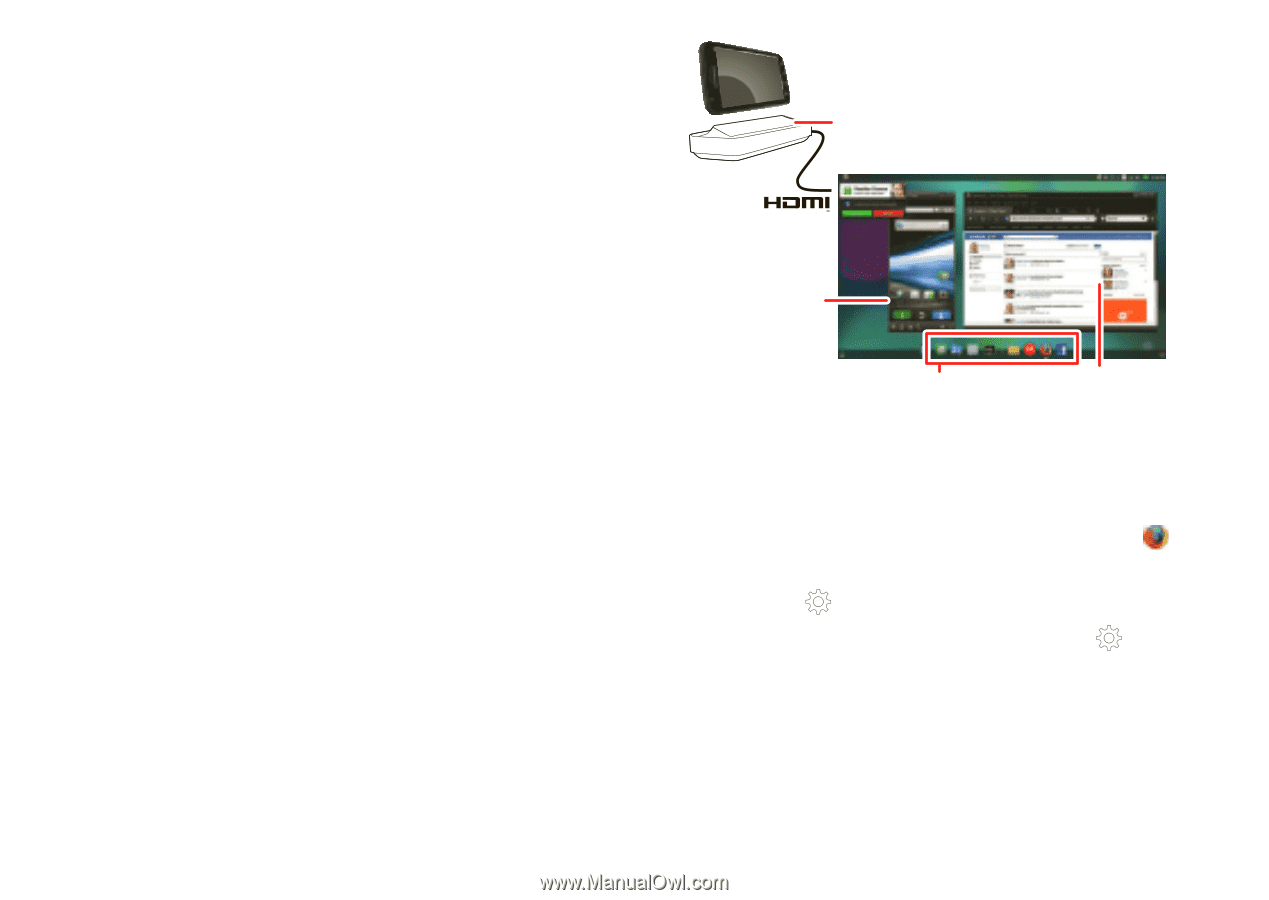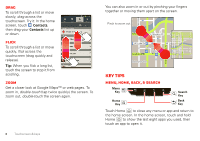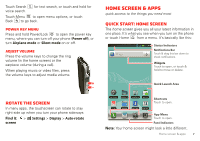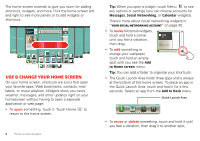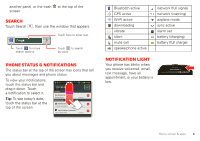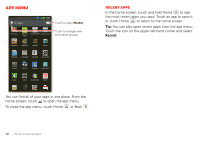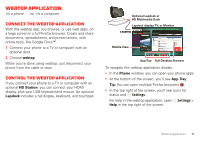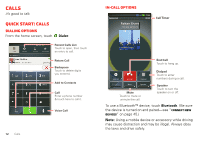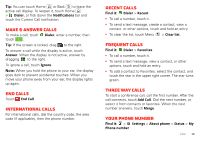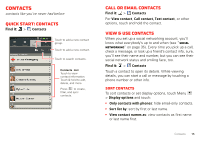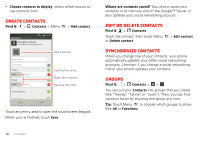Motorola MOTOROLA ELECTRIFY User Guide - Page 13
Webtop application - help
 |
View all Motorola MOTOROLA ELECTRIFY manuals
Add to My Manuals
Save this manual to your list of manuals |
Page 13 highlights
Webtop application it's a phone. . . no, it's a computer Connect the webtop application With the webtop app, you browse, or use web apps, on a large screen in a full Firefox browser. Create and share documents, spreadsheets, and presentations, with online tools, like Google Docs™. 1 Connect your phone to a TV or computer with an optional dock. 2 Choose webtop. When you're done using webtop, just disconnect your phone from the cable or dock. Control the webtop application If you connect your phone to a TV or computer with an optional HD Station, you can connect your HDMI display, plus your USB keyboard and mouse. An optional Lapdock includes a full display, keyboard, and touchpad. Optional Lapdock or HD Multimedia Dock Lapdock display, TV, or Monitor Mobile View App Tray Full Desktop Browser To navigate the webtop application display: • In the Phone window, you can open your phone apps. • At the bottom of the screen, you'll see App Tray. Tip: You can open multiple Firefox browsers . • In the top right of the screen, you'll see icons for status and Settings. For help in the webtop application, open Settings > Help in the top right of the screen. Webtop application 11