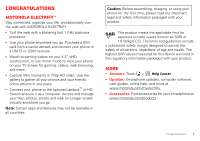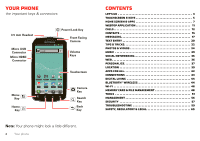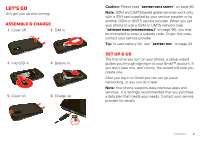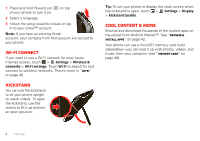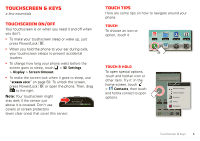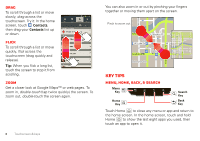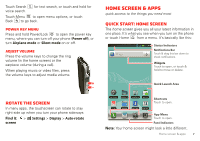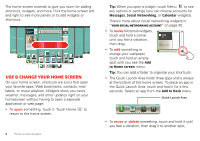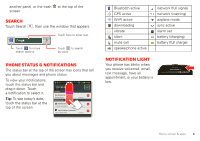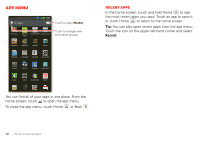Motorola MOTOROLA ELECTRIFY User Guide - Page 7
Touchscreen & keys - covers
 |
View all Motorola MOTOROLA ELECTRIFY manuals
Add to My Manuals
Save this manual to your list of manuals |
Page 7 highlights
Touchscreen & keys a few essentials Touchscreen on/off Your touchscreen is on when you need it and off when you don't. • To make your touchscreen sleep or wake up, just press Power/Lock . • When you hold the phone to your ear during calls, your touchscreen sleeps to prevent accidental touches. • To change how long your phone waits before the screen goes to sleep, touch > Settings > Display > Screen timeout. • To make the screen lock when it goes to sleep, use "Screen lock" on page 58. To unlock the screen, press Power/Lock or open the phone. Then, drag to the right. Note: Your touchscreen might stay dark if the sensor just above it is covered. Don't use 11:35 covers or screen protectors (even clear ones) that cover this sensor. Touch tips Here are some tips on how to navigate around your phone. Touch To choose an icon or option, touch it. Touch & hold To open special options, touch and hold an icon or other item. Try it: In the home screen, touch > Contacts, then touch and hold a contact to open options. Add to Home screen 31 MARCH THU 01020304050607 08091011121314 15161718192021 22232425262728 293031 31 MARCH THU 01020304050607 08091011121314 15161718192021 22232425262728 293031 Motorola widgets Android widgets Shortcuts Folders Wallpapers Touchscreen & keys 5