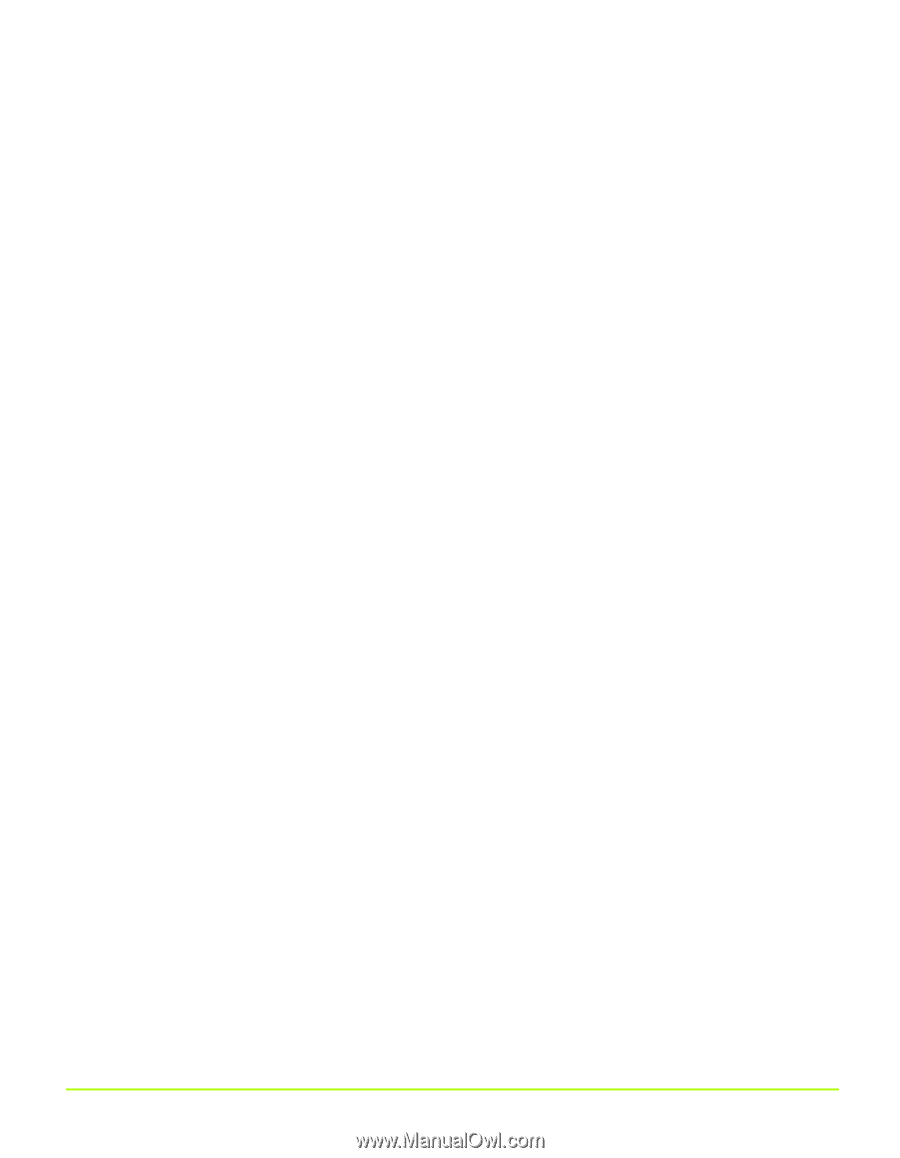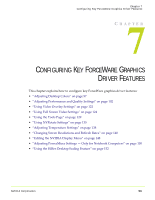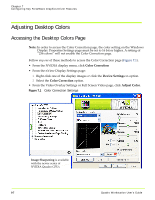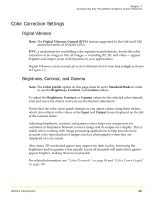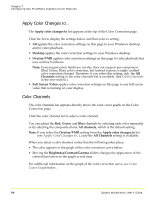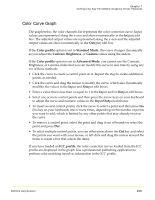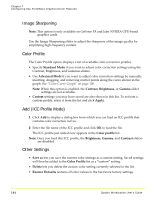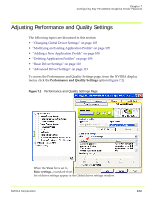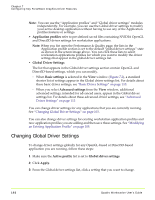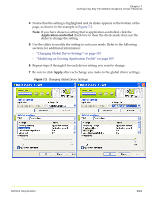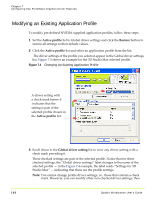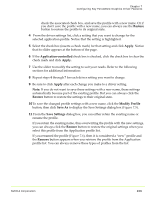NVIDIA FX1300 User Guide - Page 112
Image Sharpening, Color Profile, Add (ICC Profile Mode), Other Settings, Standard Mode, Advanced Mode
 |
UPC - 683728142919
View all NVIDIA FX1300 manuals
Add to My Manuals
Save this manual to your list of manuals |
Page 112 highlights
Chapter 7 Configuring Key ForceWare Graphics Driver Features Image Sharpening Note: This option is only available on GeForce FX and later NVIDIA GPU‐based graphics cards. Use the Image Sharpening slider to adjust the sharpness of the image quality by amplifying high frequency content. Color Profile The Color Profile option displays a list of available color correction profiles. • Specify Standard Mode if you want to adjust color correction settings using the Contrast, Brightness, and Gammas sliders. • Use Advanced Mode if you want to adjust color correction settings by manually inserting, dragging, and removing control points along the curve shown in the graph. See "Color Curve Graph" on page 100. Note: When this option is enabled, the Contrast, Brightness, or Gamma slider settings are not available. • Custom settings you may have saved are also shown in this list. To activate a custom profile, select it from the list and click Apply. Add (ICC Profile Mode) 1 Click Add to display a dialog box from which you can load an ICC profile that contains color correction curves. 2 Enter the file name of the ICC profile and click OK to load the file. The ICC profile just added now appears in the Color profile list. Note: Once you load this ICC profile, the Brightness, Gamma, and Contrast sliders are disabled. Other Settings • Save as lets you save the current color settings as a custom setting. Saved settings will then be added to the Color Profile list as a "custom" setting. • Delete lets you delete the custom color setting currently selected in the list. • Restore Defaults restores all color values to the hardware factory settings. 101 Quadro Workstation User's Guide