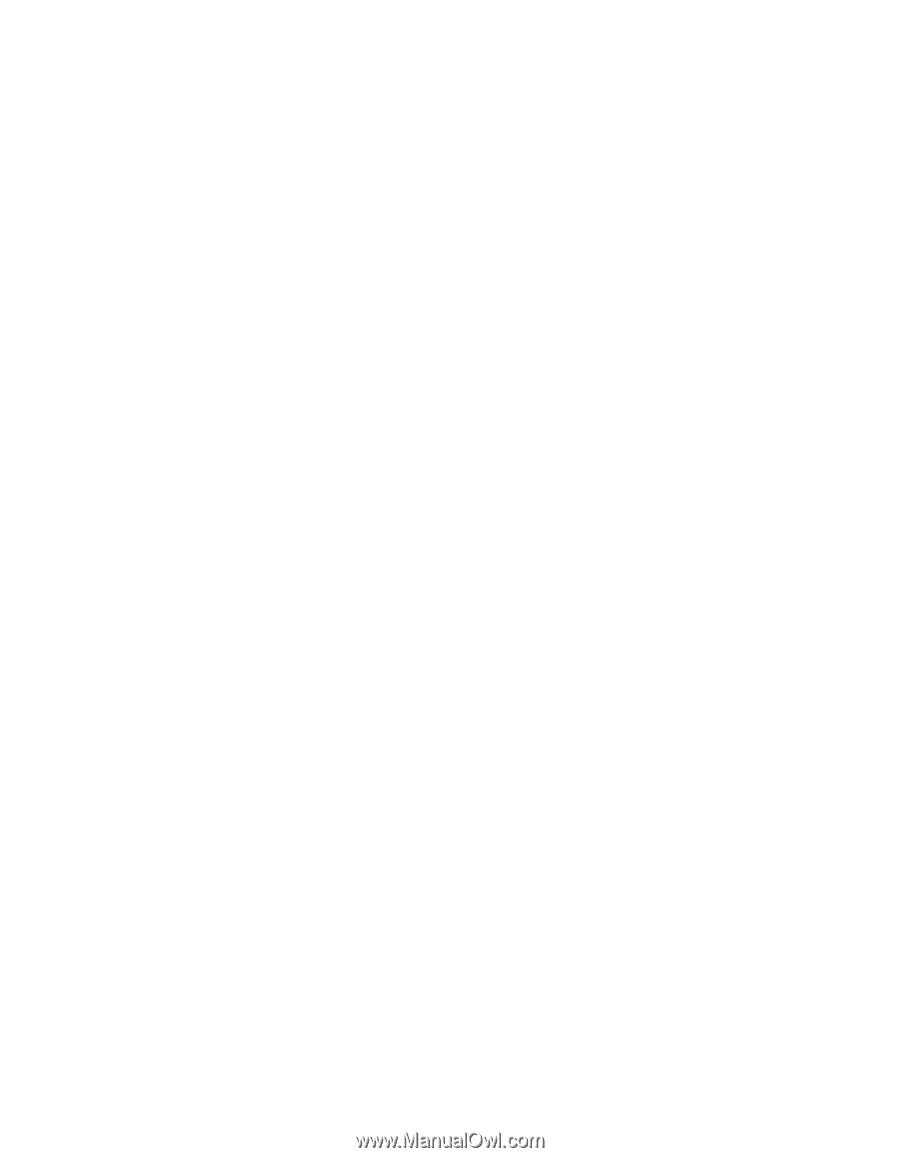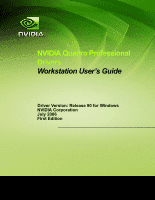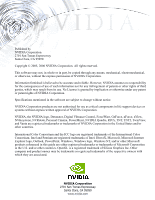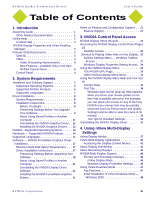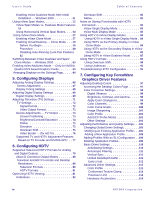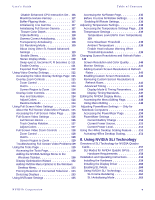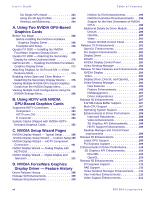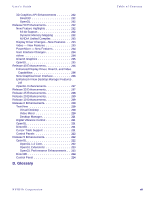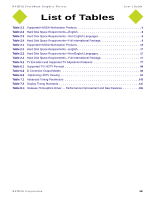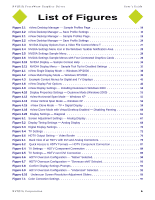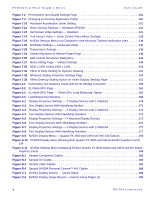NVIDIA FX1300 User Guide - Page 5
Using NVIDIA SLI Technology, Swap eyes L becomes R, R becomes L - driver
 |
UPC - 683728142919
View all NVIDIA FX1300 manuals
Add to My Manuals
Save this manual to your list of manuals |
Page 5 highlights
User's Guide Table of Contents Disable Enhanced CPU Instruction Set . 116 Maximize texture memory 117 Buffer-Flipping Mode 117 Antialiasing Line Gamma 117 Antialiasing Full Screen Gamma . . . . . 117 Texture Color Depth 118 Triple Buffering 118 Gamma Correct Antialiasing 118 Transparency Antialiasing 118 SLI Rendering Mode 119 About Using Other SLI-based Advanced Settings 119 Enable Stereo 119 Stereo Display Mode 120 Swap eyes (L becomes R, R becomes L) 121 Enable Overlay 121 Exported Pixel Types 122 Using Video Overlay Settings 122 Accessing the Video Overlay Settings Page 123 Overlay Zoom Controls 123 Zoom Control 123 Out/In 124 Screen Region to Zoom 124 Overlay Color Controls 124 Hue and Saturation 124 Adjust Colors 124 Restore Defaults 124 Using Full Screen Video Settings 124 About the Full Screen Video Mirror Feature . 125 Accessing the Full Screen Video Page . . . 126 Full-Screen Video Settings 126 Full Screen Device 126 Track Overlay Rotation 127 Adjust Colors 127 Full Screen Video Zoom Controls 128 Zoom Control 128 Out/In 129 Screen Region to Zoom 129 Troubleshooting Full Screen Video Problems129 Using the Tools Page 129 Accessing the Tools Page 129 Adding the NVIDIA Settings Menu to the Windows Taskbar 130 Display Optimization Wizard 132 Adding NVIDIA Menu Options to the Windows Desktop Menu 133 Forcing Detection of Connected Television . 133 Detecting Displays 133 Using NVRotate Settings 135 Accessing the NVRotate Page 135 Before You Use NVRotate Settings . . . . . .136 Enabling NVRotate Settings 136 Adjusting Temperature Settings 138 Accessing the Temperature Settings Page . .138 Temperature Settings 139 Temperature Level (GPU Core Temperature) 139 Core Slowdown Threshold 139 Ambient Temperature 139 Enable Heat Indicator Warning When Threshold Exceeded 139 Changing Screen Resolutions and Refresh Rates . 140 Screen Resolution and Color Quality . . . . .140 Monitor Settings 141 Adding Custom Screen Resolutions & Refresh Rates 141 Enabling Custom Screen Resolutions . . . .142 Removing Custom Screen Resolutions & Refresh Rates 142 Advanced Timing 143 Display Mode & Timing Parameters . . . .144 Display Timing Standards 147 Editing the NVIDIA Display Menu 148 Accessing the Menu Editing Page 148 Using Menu Editing 148 Adjusting PowerMizer Settings - Only for Notebook Computers 150 Accessing the PowerMizer Page 150 PowerMizer Settings 150 Current Battery Charge 150 Current Power Source 151 Current Power Level 151 Using the HiRes Desktop Scaling Feature . . . .152 Activating HiRes Desktop Scaling 154 8. Using NVIDIA SLI Technology Overview of SLI Technology for NVIDIA Quadro Cards 157 SLI Modes for NVIDIA Quadro GPUs . . . . .157 Hardware Requirements 158 Installation and Operating Instructions . . . . . .159 Installing the Hardware 159 Installing the Display Driver 160 Enabling SLI Mode 160 Using NVIDIA SLI Technology 162 SLI Frame Rendering 162 SLI Antialiasing Mode 163 NVIDIA Corporation v