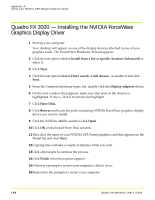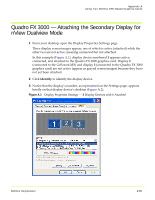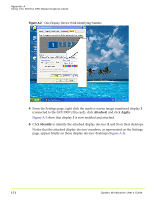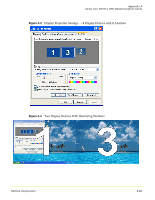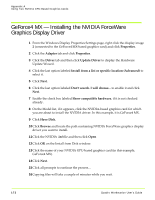NVIDIA FX1300 User Guide - Page 185
Attaching Displays for GeForce4 MX - nView Dualview Mode
 |
UPC - 683728142919
View all NVIDIA FX1300 manuals
Add to My Manuals
Save this manual to your list of manuals |
Page 185 highlights
Appendix A Using Two NVIDIA GPU-Based Graphics Cards 17Click Finish when that option appears and then click Close to close the Driver window. 18Respond to the prompts to restart your computer. Attaching Displays for GeForce4 MX - nView Dualview Mode 1 When you have returned to your desktop, right click on the desktop to display the desktop menu and click Properties and the Settings tab. Notice that all four of the connected display devices are now represented by numbered display images, as shown in Figure A.5. Remember that we already attached display devices 1 and 3 for the Quadro FX 3000‐based graphics card. Now we will enable display devices 2 and 4 for the GeForce4 MX‐based graphics card. 2 Right click display image 2, click Attached and click Apply. The associated display device becomes enabled and displays a desktop. 3 Right click on display image 4, click Attached and click Apply. The associated display device becomes enabled and displays a desktop. Figure A.5 and Figure A.6 show the associated Display Properties Settings page and the resulting desktops on the numbered display devices. NVIDIA Corporation 174