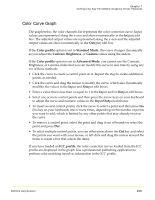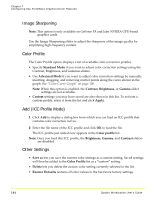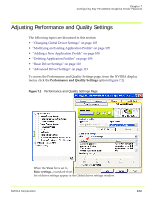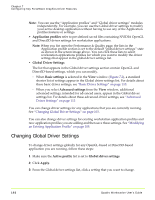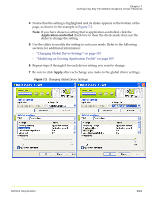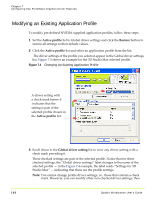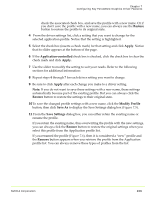NVIDIA FX1300 User Guide - Page 116
Modifying an Existing Application Profile, Active profile, Restore, Global driver setting
 |
UPC - 683728142919
View all NVIDIA FX1300 manuals
Add to My Manuals
Save this manual to your list of manuals |
Page 116 highlights
Chapter 7 Configuring Key ForceWare Graphics Driver Features Modifying an Existing Application Profile To modify pre‐defined NVIDIA‐supplied application profiles, follow these steps: 1 Set the Active profile list to Global driver settings and click the Restore button to restore all settings to their default values. 2 Click the Active profile list and select an application profile from the list. The driver settings of the profile you selected appear in the Global driver settings list. Figure 7.4 shows an example for the 3D Studio Max selected profile. Figure 7.4 Changing An Existing Application Profile A driver setting with a check mark before it indicates that the setting is part of the selected profile chosen in the Active profile list. 3 Scroll down in the Global driver setting list to view any driver setting with a check mark preceding it. These checked settings are part of the selected profile. Notice that for these checked settings, the "Global driver settings" label changes to the name of the selected profile - in the Figure 7.4 example, the label reads "Settings for 3D Studio Max" - indicating that these are the profile settings. Note: You cannot change profile driver settings; i.e., those that contain a check mark. However, you can modify other non‐checked driver settings, then 105 Quadro Workstation User's Guide