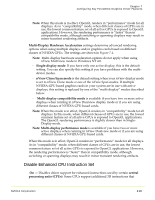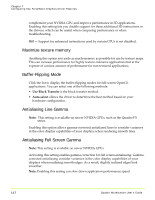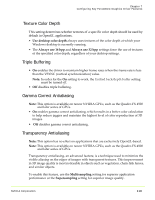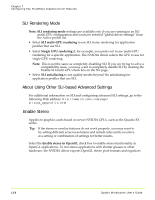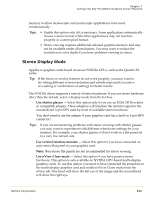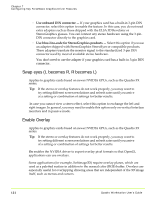NVIDIA FX1300 User Guide - Page 132
Swap eyes (L becomes R, R becomes L), Enable Overlay
 |
UPC - 683728142919
View all NVIDIA FX1300 manuals
Add to My Manuals
Save this manual to your list of manuals |
Page 132 highlights
Chapter 7 Configuring Key ForceWare Graphics Driver Features • Use onboard DIN connector - If your graphics card has a built‐in 3‐pin DIN connector, select this option to enable the feature. In this case, you do not need extra adapters such as those shipped with the ELSA 3D Revelator or StereoGraphics glasses. You can connect any stereo hardware using the 3‐pin‐ DIN connector directly to the graphics card. • Use blue‐line‐code for StereoGraphics products - Select this option if you use an adapter shipped with StereoGraphics StereoEyes or compatible products. These adapters translate the monitor signal to the standardized 3‐pin DIN connector used by most of available stereo hardware. You don't need to use the adapter if your graphics card has a built-in 3-pin DIN connector. Swap eyes (L becomes R, R becomes L) Applies to graphics cards based on newer NVIDIA GPUs, such as the Quadro FX series. Tip: If the stereo or overlay features do not work properly, you may want to try setting different screen resolutions and refresh rates until you arrive at a setting or combination of settings for better results. In case you cannot view a stereo effect, select this option to exchange the left and right images. In general, you may need to enable this option only on vertical interlace monitors and in passive mode. Enable Overlay Applies to graphics cards based on newer NVIDIA GPUs, such as the Quadro FX series. Tip: If the stereo or overlay features do not work properly, you may want to try setting different screen resolutions and refresh rates until you arrive at a setting or combination of settings for better results. On enables the NVIDIA driver to export overlay pixel formats so that OpenGL applications can use overlays. Some applications (for example, Softimage3D) require overlay planes, which are used as a paletted surface in addition to the normal color (RGB) buffer. Overlays are especially useful for overlapping drawing areas that are independent of the 3D image itself, such as menus and cursors. 121 Quadro Workstation User's Guide