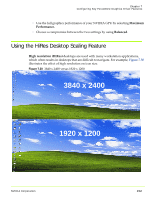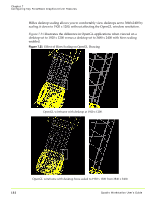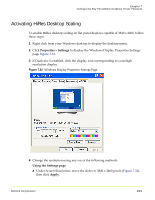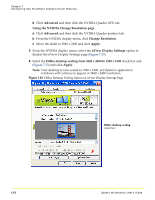NVIDIA FX1300 User Guide - Page 161
Adjusting PowerMizer Settings - Only for Notebook Computers, Accessing the PowerMizer
 |
UPC - 683728142919
View all NVIDIA FX1300 manuals
Add to My Manuals
Save this manual to your list of manuals |
Page 161 highlights
Chapter 7 Configuring Key ForceWare Graphics Driver Features 2 Remove infrequently used screens by dragging them from the NVIDIA display menu to the list box shown below the check box. Figure 7.28 shows the Refresh Rate Overrides and Temperature Settings pages temporarily removed from the NVIDIA display menu. 3 To return to normal NVIDIA menu navigation, clear the Enable menu editing check box (Figure 7.28). 4 To restore the menu options back to the NVIDIA display menu, you can simply click Restore Defaults or if you want to remove each item manually, follow these steps: a Select the Enable menu editing check box to insert the check mark. b Drag the menu items that you want to restore back to the menu. Adjusting PowerMizer Settings - Only for Notebook Computers When using a mobile (notebook or laptop) computer, the NVIDIA PowerMizer™ page lets you regulate the power consumption of your NVIDIA GPU. Accessing the PowerMizer Page To access the PowerMizer page, click PowerMizer from the NVIDIA display menu. If you need help accessing the NVIDIA display menu, see "Accessing the NVIDIA Display Control Panel Pages" on page 24. Figure 7.29 shows the PowerMizer page. PowerMizer Settings Current Battery Charge This is the current battery charge being used by your mobile computer. NVIDIA Corporation 150