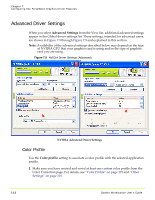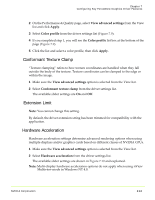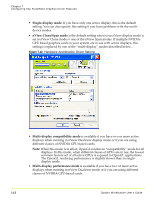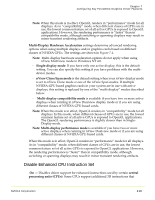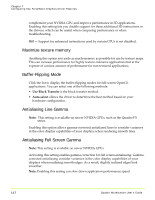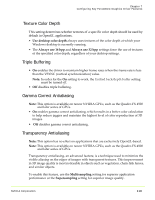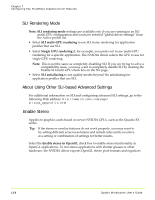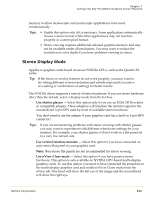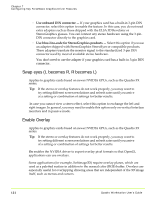NVIDIA FX1300 User Guide - Page 129
Texture Color Depth, Triple Buffering, Gamma Correct Antialiasing, Transparency Antialiasing
 |
UPC - 683728142919
View all NVIDIA FX1300 manuals
Add to My Manuals
Save this manual to your list of manuals |
Page 129 highlights
Chapter 7 Configuring Key ForceWare Graphics Driver Features Texture Color Depth This setting determines whether textures of a specific color depth should be used by default in OpenGL applications. • Use desktop color depth always uses textures of the color depth at which your Windows desktop is currently running. • The Always use 16 bpp and Always use 32 bpp settings force the use of textures of the specified color depth, regardless of your desktop settings. Triple Buffering • On enables the driver to maintain higher frame rates when the frame rate is less than the VSYNC (vertical synchronization) value. Note: In order for the On setting to work, the Unified back/depth buffer setting must be turned off. • Off disables triple buffering. Gamma Correct Antialiasing Note: This option is available on newer NVIDIA GPUs, such as the Quadro FX 4500 and later series of GPUs. • On enables gamma correct antialiasing, which results in a better color calculation to help reduce jaggies and maintain the highest level of color reproduction of 3D images. • Off disables gamma correct antialiasing. Transparency Antialiasing Note: This option has no effect on applications that are exclusively OpenGL‐based. Note: This option is available on newer NVIDIA GPUs, such as the Quadro FX 4500 and later series of GPUs. Transparency antialiasing, an advanced feature, is a technique used to minimize the visible aliasing on the edges of images with transparent textures. This improvement in 3D image quality is most noticeable in objects such as vegetation, chain‐link fences, and similar objects. To enable this feature, use the Multisampling setting for superior application performance or the Supersampling setting for superior image quality. NVIDIA Corporation 118