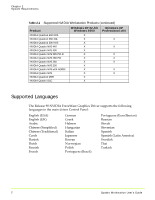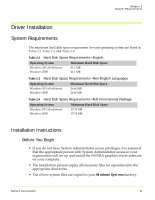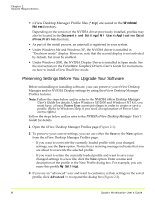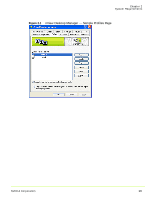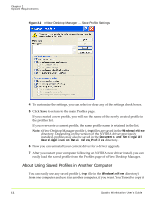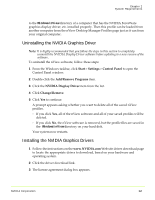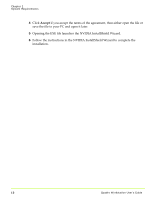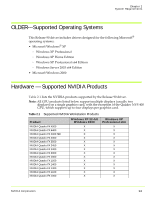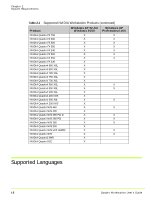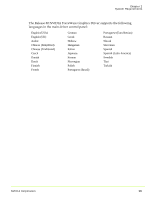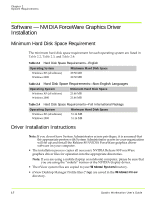NVIDIA FX1300 User Guide - Page 23
Uninstalling the NVIDIA Graphics Driver, Start, Settings, Control Panel, Add/Remove Programs
 |
UPC - 683728142919
View all NVIDIA FX1300 manuals
Add to My Manuals
Save this manual to your list of manuals |
Page 23 highlights
Chapter 2 System Requirements to the Windows\nView directory of a computer that has the NVIDIA ForceWare graphics display driver, etc. installed properly. Then this profile can be loaded from another computer from the nView Desktop Manager Profiles page just as it can from your original computer. Uninstalling the NVIDIA Graphics Driver Note: It is highly recommended that you follow the steps in this section to completely uninstall the NVIDIA Display Driver software before updating to a new version of the software. To uninstall the nView software, follow these steps: 1 From the Windows taskbar, click Start > Settings > Control Panel to open the Control Panel window. 2 Double‐click the Add/Remove Programs item. 3 Click the NVIDIA Display Driver item from the list. 4 Click Change/Remove. 5 Click Yes to continue. A prompt appears asking whether you want to delete all of the saved nView profiles. • If you click Yes, all of the nView software and all of your saved profiles will be deleted. • If you click No, the nView software is removed, but the profile files are saved in the Windows\nView directory on your hard disk. Your system now restarts. Installing the NVIDIA Graphics Drivers 1 Follow the instructions on the www.NVIDIA.com Web site driver download page to locate the appropriate driver to download, based on your hardware and operating system. 2 Click the driver download link. 3 The license agreement dialog box appears. NVIDIA Corporation 12