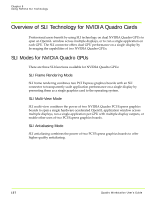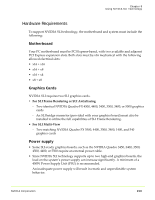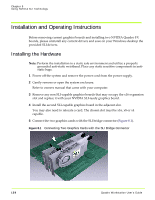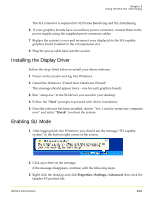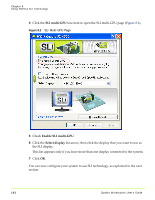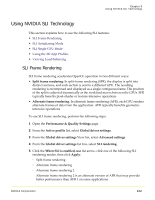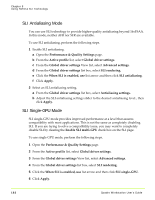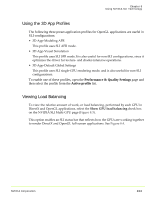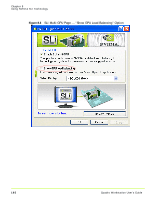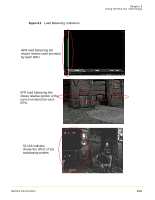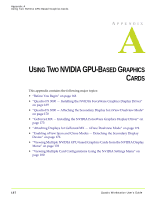NVIDIA FX1300 User Guide - Page 173
Using NVIDIA SLI Technology, SLI Frame Rendering, Performance & Quality Settings
 |
UPC - 683728142919
View all NVIDIA FX1300 manuals
Add to My Manuals
Save this manual to your list of manuals |
Page 173 highlights
Chapter 8 Using NVIDIA SLI Technology Using NVIDIA SLI Technology This section explains how to use the following SLI features: • SLI Frame Rendering • SLI Antialiasing Mode • SLI Single‐GPU Mode • Using the 3D App Profiles • Viewing Load Balancing SLI Frame Rendering SLI frame rendering accelerates OpenGL operation in two different ways: • Split frame rendering: In split‐frame rendering (SFR), the display is split into distinct sections, and each section is sent to a different GPU. The resulting rendering is recomposed and displayed as a single contiguous frame. The position of the split is adjusted dynamically as the workload moves between the GPUs. SFR typically benefits pixel‐shader or texture‐intensive operations • Alternate frame rendering: In alternate frame rendering (AFR), each GPU renders alternate frames of data from the application. AFR typically benefits geometry‐ intensive operations To use SLI frame rendering, perform the following steps: 1 Open the Performance & Quality Settings page. 2 From the Active profile list, select Global driver settings. 3 From the Global driver settings View list, select Advanced settings. 4 From the Global driver settings list box, select SLI rendering. 5 Click the When SLI is enabled, use list arrow, click one of the following SLI rendering modes, then click Apply: • Split frame rendering • Alternate frame rendering • Alternate frame rendering 2 Alternate frame rendering 2 is an alternate version of AFR that may provide better performance than AFR 1 on some applications NVIDIA Corporation 162