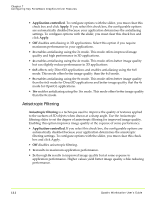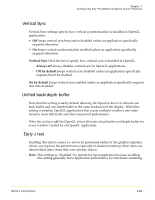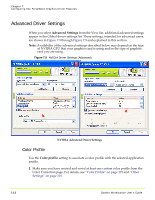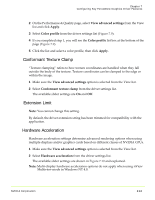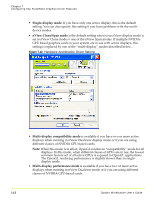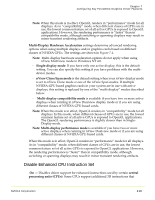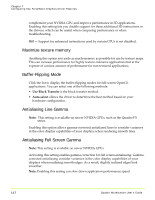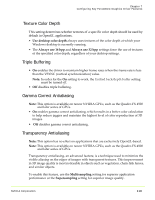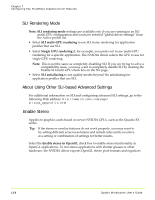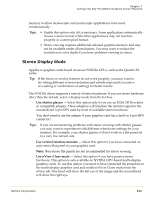NVIDIA FX1300 User Guide - Page 126
Single, display mode, nView Clone/Span mode, Multi, display compatibility mode
 |
UPC - 683728142919
View all NVIDIA FX1300 manuals
Add to My Manuals
Save this manual to your list of manuals |
Page 126 highlights
Chapter 7 Configuring Key ForceWare Graphics Driver Features • Single‐display mode: If you have only one active display, this is the default setting. You can also specify this setting if you have problems with the multi‐ device modes. • nView Clone/Span mode is the default setting when your nView display mode is set to nView Clone mode or one of the nView Span modes. If multiple NVIDIA‐ GPU based graphics cards in your system are in use with active displays, this setting is replaced by one of the "multi‐display" modes described below. Figure 7.10 Hardware Acceleration Driver Setting • Multi‐display compatibility mode is available if you have two or more active displays when running in nView Dualview display mode or if you are using different classes of NVIDIA GPU‐based cards. Note: When this mode is in effect, OpenGL renders in "compatibility" mode for all displays. In this mode, when different classes of GPUs are in use, the lowest common feature set of all active GPUs is exposed to OpenGL applications. The OpenGL rendering performance is slightly slower than in single‐ display mode. • Multi‐display performance mode is available if you have two or more active displays when running in nView Dualview mode or if you are using different classes of NVIDIA GPU‐based cards. 115 Quadro Workstation User's Guide