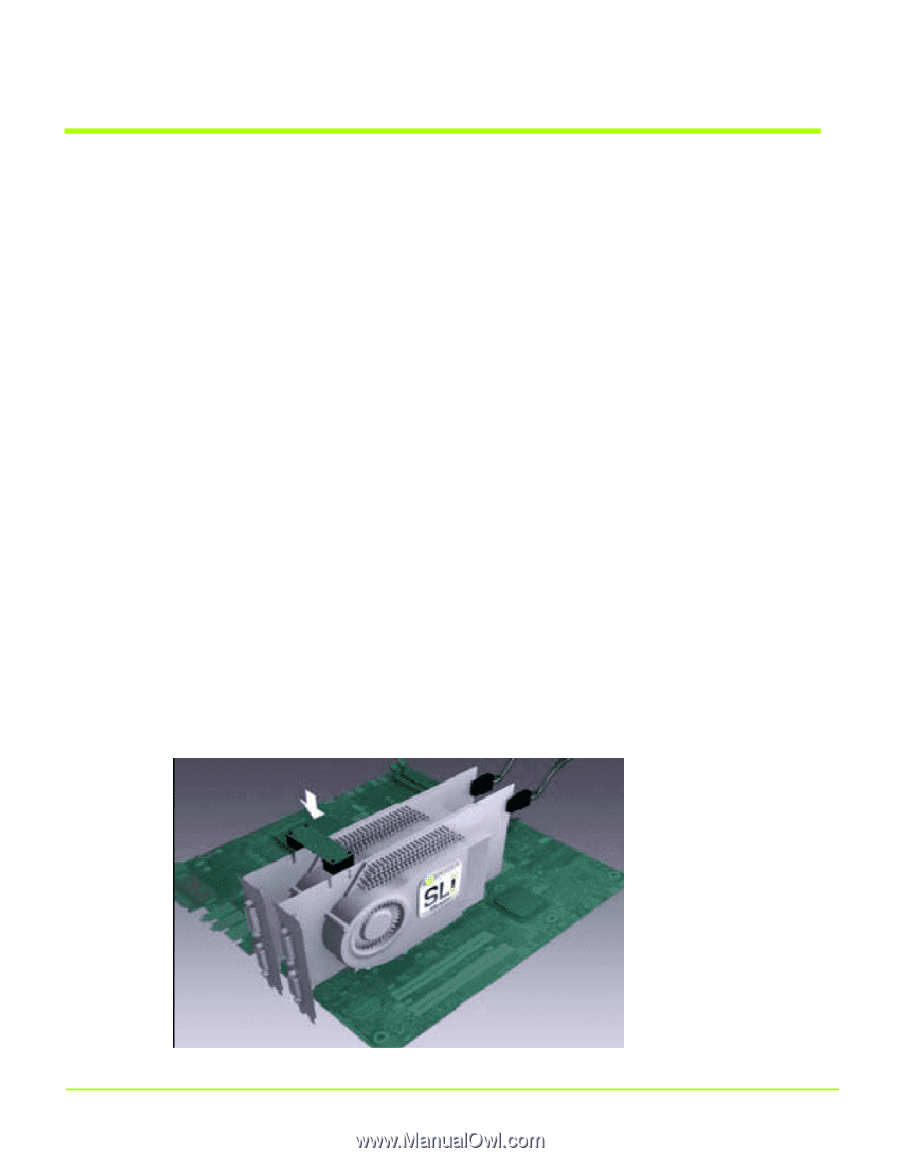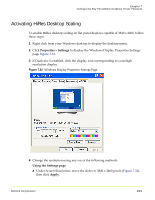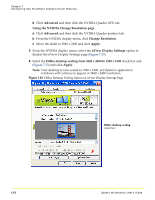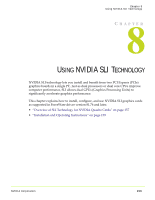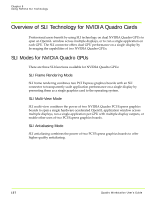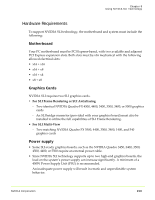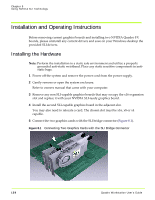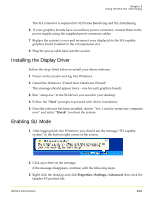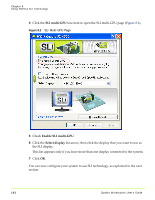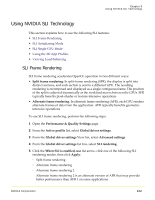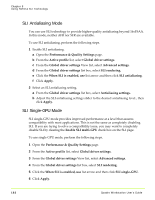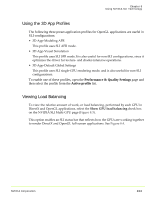NVIDIA FX1300 User Guide - Page 170
Installation and Operating Instructions, Installing the Hardware
 |
UPC - 683728142919
View all NVIDIA FX1300 manuals
Add to My Manuals
Save this manual to your list of manuals |
Page 170 highlights
Chapter 8 Using NVIDIA SLI Technology Installation and Operating Instructions Before removing current graphics boards and installing two NVIDIA Quadro FX boards, please uninstall any current drivers and save on your Windows desktop the provided SLI drivers. Installing the Hardware Note: Perform the installation in a static safe environment and utilize a properly grounded anti‐static wristband. Place any static sensitive components in anti‐ static bags. 1 Power off the system and remove the power cord from the power supply. 2 Gently remove or open the system enclosure. Refer to owners manual that came with your computer. 3 Remove any non SLI‐capable graphics boards that may occupy the x16 expansion slot and replace it with your NVIDIA SLI‐ready graphics board. 4 Install the second SLI‐capable graphics board in the adjacent slot. You may also need to relocate a card. The chosen slot must be x16, x8 or x4 capable. 5 Connect the two graphics cards with the SLI bridge connector (Figure 8.1). Figure 8.1 Connecting Two Graphics Cards with the SLI Bridge Connector 159 Quadro Workstation User's Guide