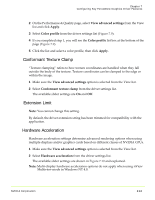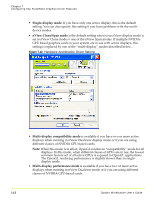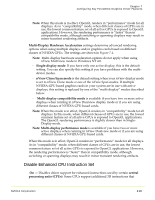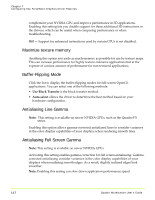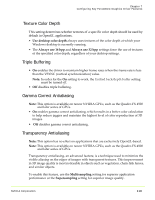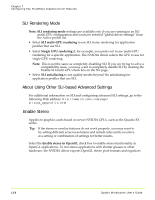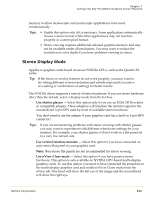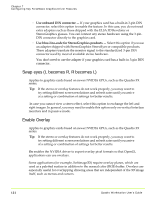NVIDIA FX1300 User Guide - Page 130
SLI Rendering Mode, About Using Other SLI-based Advanced Settings, Enable Stereo, SLI multi
 |
UPC - 683728142919
View all NVIDIA FX1300 manuals
Add to My Manuals
Save this manual to your list of manuals |
Page 130 highlights
Chapter 7 Configuring Key ForceWare Graphics Driver Features SLI Rendering Mode Note: SLI rendering mode settings are available only if you are running in an SLI multi‐GPU configuration and you have selected "global driver settings" from the Active profile list. • Select SLI multi‐GPU rendering to use SLI frame rendering for application profiles that use SLI. • Select Single GPU rendering if, for example, you prefer not to use multi‐GPU rendering for a specific application. The NVIDIA driver selects the GPU to use for single‐GPU rendering. Note: This is not the same as completely disabling SLI. If you are trying to solve a compatibility issue, you may want to completely disable SLI by clearing the Enable SLI multi‐GPU check box on the SLI page. • Select SLI antialiasing to use quality modes beyond 16x antialiasing for application profiles that use SLI. About Using Other SLI-based Advanced Settings For additional information on SLI and configuring advanced SLI settings, go to the following Web address: http://www.slizone.com/page/ slizone_appprofile.html Enable Stereo Applies to graphics cards based on newer NVIDIA GPUs, such as the Quadro FX series. Tip: If the stereo or overlay features do not work properly, you may want to try setting different screen resolutions and refresh rates until you arrive at a setting or combination of settings for better results. Select the Enable stereo in OpenGL check box to enable stereo functionality in OpenGL applications. To run stereo applications with shutter glasses or other hardware, the NVIDIA driver exports OpenGL stereo pixel formats and organizes 119 Quadro Workstation User's Guide