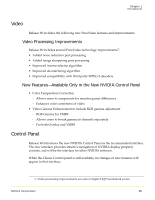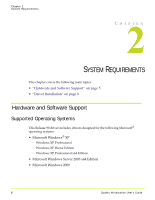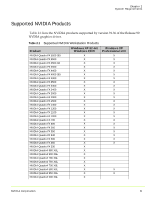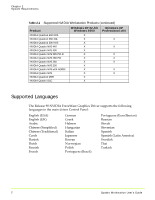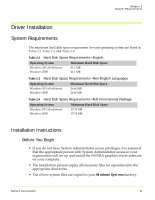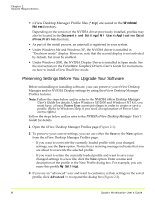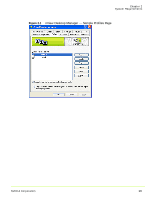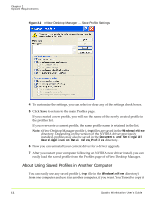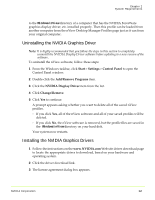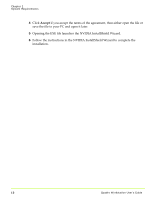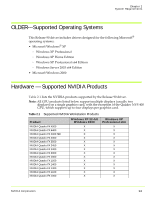NVIDIA FX1300 User Guide - Page 20
Preserving Settings Before You Upgrade Your Software, Windows, Nview
 |
UPC - 683728142919
View all NVIDIA FX1300 manuals
Add to My Manuals
Save this manual to your list of manuals |
Page 20 highlights
Chapter 2 System Requirements • nView Desktop Manager Profile files (*.tvp) are saved in the Windows\ Nview directory. Depending on the version of the NVIDIA driver previously installed, profiles may also be located in the Documents and Settings\All Users\Application Data\ nView_Profiles directory. • As part of the install process, an uninstall is registered in your system. • Under Windows Me and Windows XP, the NVIDIA driver is installed in "Dualview mode" display. However, note that the second display is not activated by default, but must be enabled. • Under Windows 2000, the NVIDIA Display Driver is installed in Span mode. See the instructions in the ForceWare Graphics Drivers User's Guide for instructions on how to install nView DualView mode. Preserving Settings Before You Upgrade Your Software Before uninstalling or installing software, your can preserve your nView Desktop Manager and/or NVIDIA Display settings by using the nView Desktop Manager Profiles features. Note: Follow the steps below and/or refer to the NVIDIA nView Desktop Manager User's Guide for details. Under Windows XP/2000 and Windows NT 4.0, you must have, at least, Power User access privileges in order to create or save a profile. (Refer to Windows Help if you need an explanation of Power User access rights.) Follow the steps below and/or refer to the NVIDIA nView Desktop Manager User's Guide for details. 1 Open the nView Desktop Manager Profiles page (Figure 2.1). 2 To preserve your current settings, you can use either the Save or the New option from the nView Desktop Manager Profiles page: • If you want to overwrite the currently loaded profile with your changed settings, use the Save option. Notice that a warning message indicates that you are about to overwrite the selected profile. • If you want to retain the currently loaded profile and want to save your changed settings to a new file, click the New option. Enter a name and description of the profile in the New Profile dialog box. For example, you can name this profile My Settings. 3 If you are an "advanced" user and want to customize certain settings in the saved profile, click Advanced