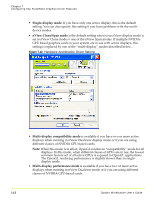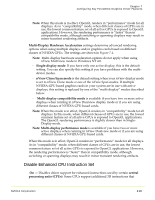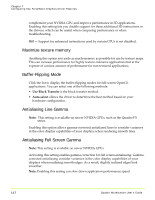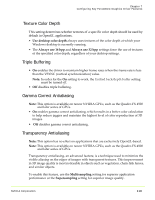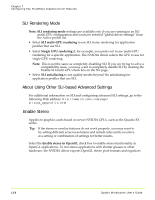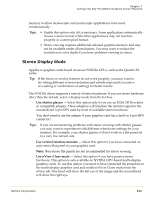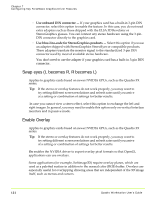NVIDIA FX1300 User Guide - Page 131
Stereo Display Mode, You don't need to use the adapter if your graphics card has a built-in 3-pin-DIN
 |
UPC - 683728142919
View all NVIDIA FX1300 manuals
Add to My Manuals
Save this manual to your list of manuals |
Page 131 highlights
Chapter 7 Configuring Key ForceWare Graphics Driver Features memory to allow stereoscopic and monoscopic applications to be used simultaneously. Tips: • Enable this option only if it is necessary. Some applications automatically choose a stereo format while other applications may not function properly in a stereo pixel format. • Stereo viewing requires additional onboard graphics memory and may not be available under all resolutions. You may want to reduce the resolution or color depth if you have problems viewing in stereo. Stereo Display Mode Applies to graphics cards based on newer NVIDIA GPUs, such as the Quadro FX series. Tip: If the stereo or overlay features do not work properly, you may want to try setting different screen resolutions and refresh rates until you arrive at a setting or combination of settings for better results. The NVIDIA driver supports a variety of stereo hardware. If you use stereo hardware other than the default, select a display mode from the list box. • Use shutter glasses - Select this option only if you use an ELSA 3D Revelator or compatible adapter. These adapters will translate the monitor signal to the standardized 3‐pin‐DIN used by most of available stereo hardware. You don't need to use the adapter if your graphics card has a built-in 3-pin-DIN connector! Tips: If you are encountering problems with stereo viewing with shutter glasses, you may want to experiment with different refresh rate settings for your monitor. For example, your shutter glasses will not work on a flat panel set to a very low refresh rate. • Use vertical interlace monitor - Select this option if you have connected an auto‐stereo flat panel to your graphics card. Note: Non-stereo flat panels are not recommended for stereo viewing. • Use nView Clone mode - Select this option if you have passive stereo hardware. This option is only available on NVIDIA GPU‐based multi‐display graphics cards. To use this option, you need to have connected the projectors to the multi‐display graphics card and enabled nView Clone mode from the nView tab. One head will show the left eye of the image and the second head will show the right eye. NVIDIA Corporation 120