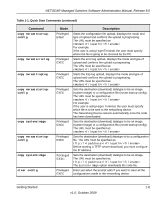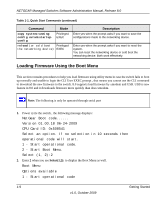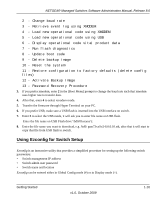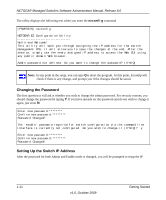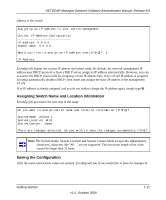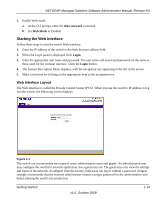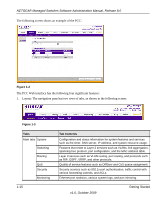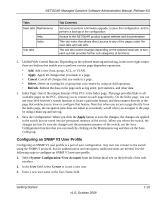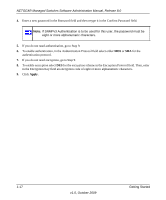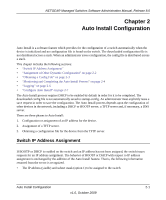Netgear FSM726v3 7000 Series Managed Switch Administration Guide for Software - Page 26
Using the Web Interface, Configuring for Web Access
 |
View all Netgear FSM726v3 manuals
Add to My Manuals
Save this manual to your list of manuals |
Page 26 highlights
NETGEAR Managed Switches Software Administration Manual, Release 8.0 saved into the Flash (permanently storage). Enter Y to save the configuration. There are changes detected, do you wish to save the changes permanently (Y/N)? y The configuration changes have been saved successfully. Please enter 'show running-config' to see the final configuration. Thanks for using EzConfig! If during the session, the switch loses its power, the setup information will be lost if Ezconfig does not have the chance to save the changes before power-down. Using the Web Interface This chapter is a brief introduction to the web interface; for example, it explains how to access the Webbased management panels to configure and manage the system. Tip: Use the Web interface for configuration instead of the CLI. Web configuration is quicker and easier than entering the multiple required CLI commands. There are equivalent functions in the Web interface and the terminal interface-that is, both applications usually employ the same menus to accomplish a task. For example, when you log in, there is a main menu with the same functions available. You can manage your switch through a Web browser and Internet connection. This is referred to as Webbased management. To use Web-based management, the system must be set up for in-band connectivity. To access the switch, the Web browser must support: • HTML version 4.0, or later • HTTP version 1.1, or later • JavaScriptTM version 1.2, or later There are several differences between the Web and terminal interfaces. For example, on the Web interface the entire forwarding database can be displayed, while the terminal interface only displays 10 entries starting at specified addresses. To terminate the Web login session, close the web browser. Configuring for Web Access To enable Web access to the switch: 1. Configure the switch for in-band connectivity. The switch Getting Started Guide provides instructions. 1-13 v1.0, October 2009 Getting Started