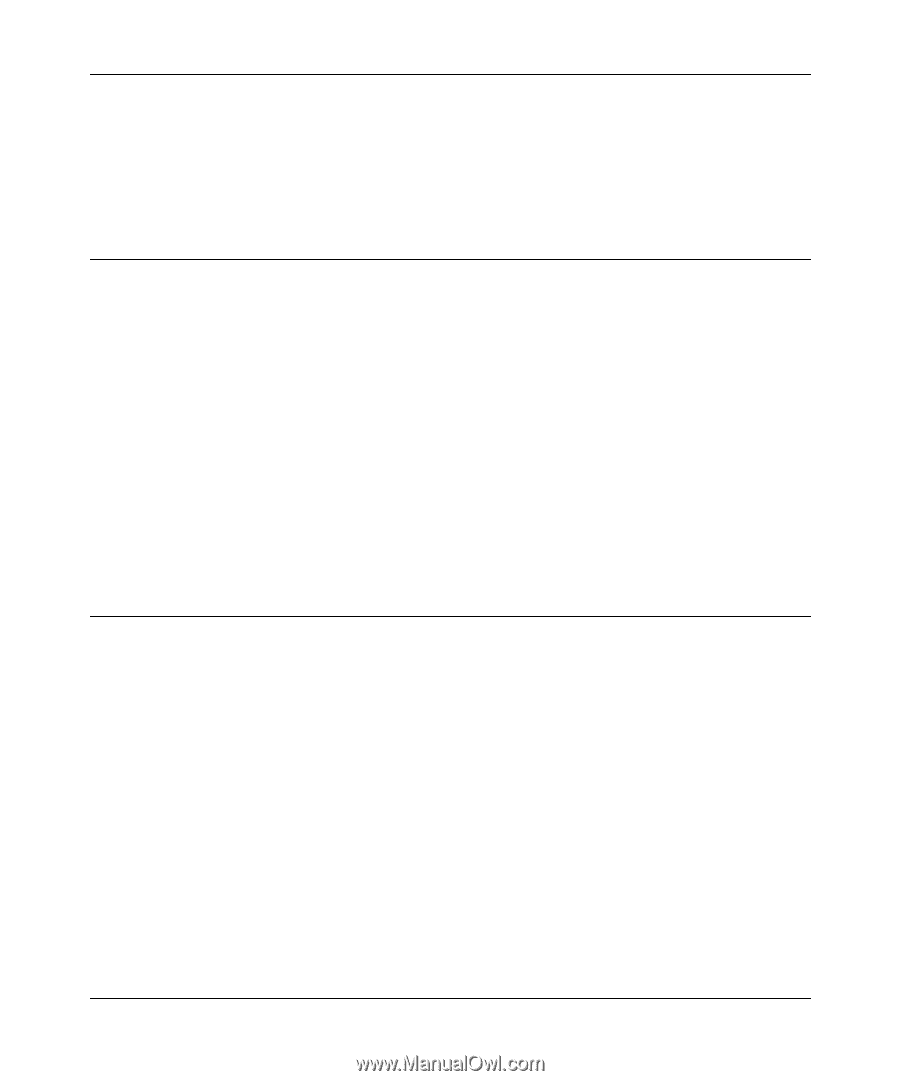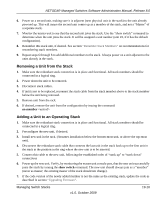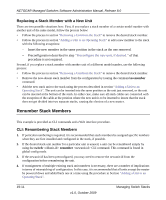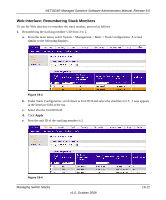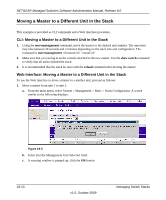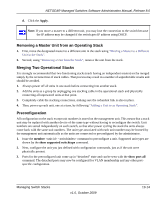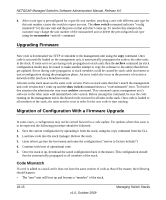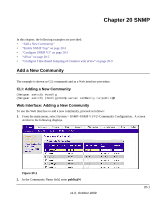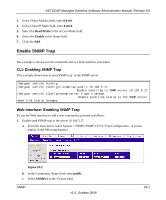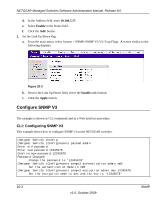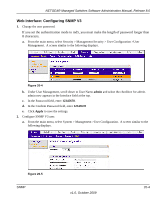Netgear FSM726v3 7000 Series Managed Switch Administration Guide for Software - Page 384
Upgrading Firmware, Migration of Configuration With a Firmware Upgrade, Code Mismatch
 |
View all Netgear FSM726v3 manuals
Add to My Manuals
Save this manual to your list of manuals |
Page 384 highlights
NETGEAR Managed Switches Software Administration Manual, Release 8.0 4. After a unit type is preconfigured for a specific unit number, attaching a unit with different unit type for this unit number causes the switch to report an error. The show switch command indicates "config mismatch" for the new unit and the ports on that unit don't come up. To resolve this situation the customer may change the unit number of the mismatched unit or delete the preconfigured unit type using the no member command. Upgrading Firmware New code is downloaded via TFTP or xmodem to the management unit using the copy command. Once code is successfully loaded on the management unit, it automatically propagates the code to the other units in the stack. If some error occurs during code propagation to stack units then the archive command (in stack configuration mode) may be issued to make another attempt to copy the software to the unit(s) that did not get updated. Errors during code propagation to stack members could be caused by stack cable movement or unit reconfiguration during the propagation phase. An error could also occur in the presence of excessive network traffic (such as a broadcast event). All units in the stack must run the same code version. Ports on stack units that don't match the management unit code version don't come up and the show switch command shows a "code mismatch" error. To resolve this situation the administrator may issue archive command. This command copies management unit's software to the other units with mismatched code version. Before issuing this command, be sure the code running on the management unit is the desired code revision for all units in the stack. Once code is loaded to all members of the stack, the units must be reset in order for the new code to start running. Migration of Configuration With a Firmware Upgrade In some cases, a configuration may not be carried forward in a code update. For updates where this issue is to be expected, the following procedure should be followed: 1. Save the current configuration by uploading it from the stack, using the copy command from the CLI. 2. Load new code into the stack manager. Reboot the stack. 3. Upon reboot, go into the boot menu and erase the configuration ("restore to factory defaults") 4. Continue with boot of operational code. 5. Once the stack is up, download the saved configuration back to the master. This configuration should then be automatically propagated to all members of the stack. Code Mismatch If a unit is added to a stack and it does not have the same version of code as that of the master, the following should happen: • The "new" unit will boot up and become a "member" of the stack. 19-15 v1.0, October 2009 Managing Switch Stacks