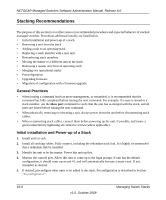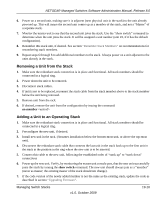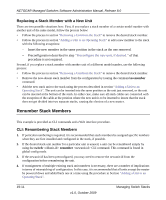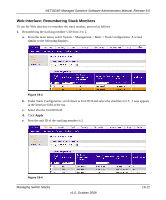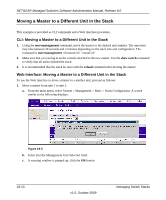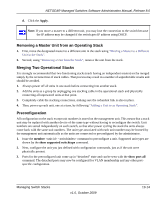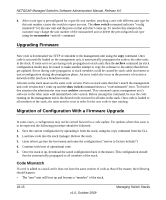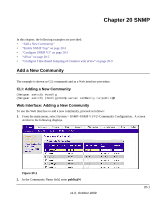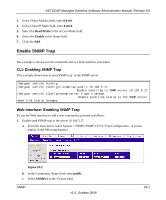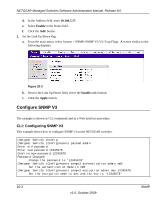Netgear FSM726v3 7000 Series Managed Switch Administration Guide for Software - Page 383
Removing a Master Unit from an Operating Stack, Merging Two Operational Stacks, Preconfiguration
 |
View all Netgear FSM726v3 manuals
Add to My Manuals
Save this manual to your list of manuals |
Page 383 highlights
NETGEAR Managed Switches Software Administration Manual, Release 8.0 d. Click the Apply. Note: If you move a master to a different unit, you may lose the connection to the switch because the IP address may be changed if the switch gets IP address using DHCP. Removing a Master Unit from an Operating Stack 1. First, move the designated master to a different unit in the stack using "Moving a Master to a Different Unit in the Stack". 2. Second, using "Removing a Unit from the Stack", remove the unit from the stack. Merging Two Operational Stacks It is strongly recommended that two functioning stacks (each having an independent master) not be merged simply by the reconnection of stack cables. That process may result in a number of unpredictable results and should be avoided. 1. Always power off all units in one stack before connecting into another stack. 2. Add the units as a group by unplugging one stacking cable in the operational stack and physically connecting all unpowered units at that point. 3. Completely cable the stacking connections, making sure the redundant link is also in place. 4. Then, power up each unit, one at a time, by following "Adding a Unit to an Operating Stack". Preconfiguration All configuration on the stack except unit numbers is stored on the management unit. This means that a stack unit may be replaced with another device of the same type without having to reconfigure the switch. Unit numbers are stored independently on each switch, so that after power cycling the stack the units always come back with the same unit numbers. The unit type associated with each unit number may be learned by the management unit automatically as the units are connected or preconfigured by the administrator. 1. Issue the member command to preconfigure a unit. Supported unit types are shown by the show supported switchtype command. 2. Next, configure the unit you just defined with configuration commands, just as if the unit were physically present. 3. Ports for the preconfigured unit come up in "detached" state and can be seen with the show port all command. The detached ports may now be configured for VLAN membership and any other portspecific configuration. Managing Switch Stacks v1.0, October 2009 19-14