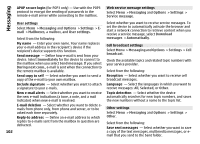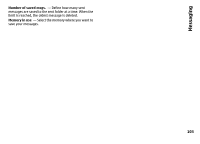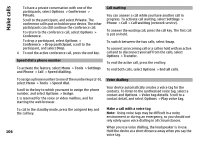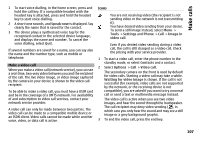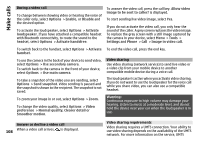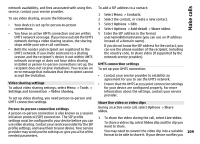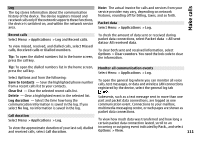Nokia N-GAGE User Guide - Page 107
Make a video call, To start a video call, enter the phone number in
 |
UPC - 758478517055
View all Nokia N-GAGE manuals
Add to My Manuals
Save this manual to your list of manuals |
Page 107 highlights
Make calls 1 To start voice dialling, in the home screen, press and hold the call key. If a compatible headset with the headset key is attached, press and hold the headset key to start voice dialling. 2 A short tone sounds, and Speak now is displayed. Say clearly the name that is saved for the contact. 3 The device plays a synthesised voice tag for the recognised contact in the selected device language, and displays the name and number. To cancel the voice dialling, select Quit. If several numbers are saved for a name, you can say also the name and the number type, such as mobile or telephone. Make a video call When you make a video call (network service), you can see a real-time, two-way video between you and the recipient of the call. The live video image, or video image captured by the camera in your device is shown to the video call recipient. To be able to make a video call, you must have a USIM card and be in the coverage of a UMTS network. For availability of and subscription to video call services, contact your network service provider. A video call can only be made between two parties. The video call can be made to a compatible mobile device or an ISDN client. Video calls cannot be made while another voice, video, or data call is active. Icons You are not receiving video (the recipient is not sending video or the network is not transmitting it). You have denied video sending from your device. To send a still image instead, select Menu > Tools > Settings and Phone > Call > Image in video call. Even if you denied video sending during a video call, the call is still charged as a video call. Check the pricing with your service provider. 1 To start a video call, enter the phone number in the standby mode, or select Contacts and a contact. 2 Select Options > Call > Video call. The secondary camera on the front is used by default for video calls. Starting a video call may take a while. Waiting for video image is shown. If the call is not successful (for example, video calls are not supported by the network, or the receiving device is not compatible), you are asked if you want to try a normal call or send a text or multimedia message instead. The video call is active when you see two video images, and hear the sound through the loudspeaker. The call recipient may deny video sending ( ), in which case you only hear the sound and may see a still image or a grey background graphic. 3 To end the video call, press the end key. 107