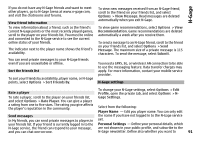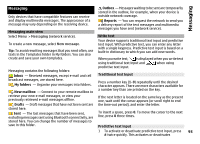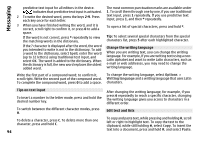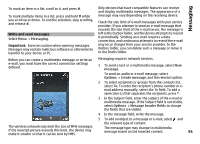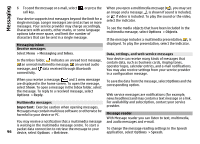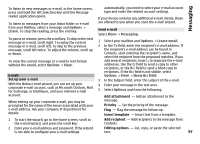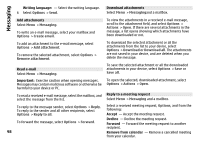Nokia N-GAGE User Guide - Page 93
Messaging, Messaging main view, Write text, Traditional text input, Predictive text input, Inbox
 |
UPC - 758478517055
View all Nokia N-GAGE manuals
Add to My Manuals
Save this manual to your list of manuals |
Page 93 highlights
Messaging Messaging Only devices that have compatible features can receive and display multimedia messages. The appearance of a message may vary depending on the receiving device. Messaging main view Outbox - Messages waiting to be sent are temporarily stored in the outbox, for example, when your device is outside network coverage. Reports - You can request the network to send you a delivery report of the text messages and multimedia messages you have sent (network service). Select Menu > Messaging (network service). Write text To create a new message, select New message. Tip: To avoid rewriting messages that you send often, use texts in the Templates folder in My folders. You can also create and save your own templates. Your device supports traditional text input and predictive text input. With predictive text, you can enter any letter with a single keypress. Predictive text input is based on a built-in dictionary to which you can add new words. When you write text, is displayed when you write text using traditional text input and when using Messaging contains the following folders: Inbox - Received messages, except e-mail and cell broadcast messages, are stored here. My folders - Organise your messages into folders. New mailbox - Connect to your remote mailbox to retrieve your new e-mail messages, or view your previously retrieved e-mail messages offline. Drafts - Draft messages that have not been sent are stored here. Sent - The last messages that have been sent, excluding messages sent using Bluetooth connectivity, are stored here. You can change the number of messages to save in this folder. predictive text input. Traditional text input Press a number key (1-9) repeatedly until the desired character appears. There are more characters available for a number key than are printed on the key. If the next letter is located on the same key as the present one, wait until the cursor appears (or scroll right to end the time-out period), and enter the letter. To insert a space, press 0. To move the cursor to the next line, press 0 three times. Predictive text input 1 To activate or deactivate predictive text input, press 93 # twice quickly. This activates or deactivates