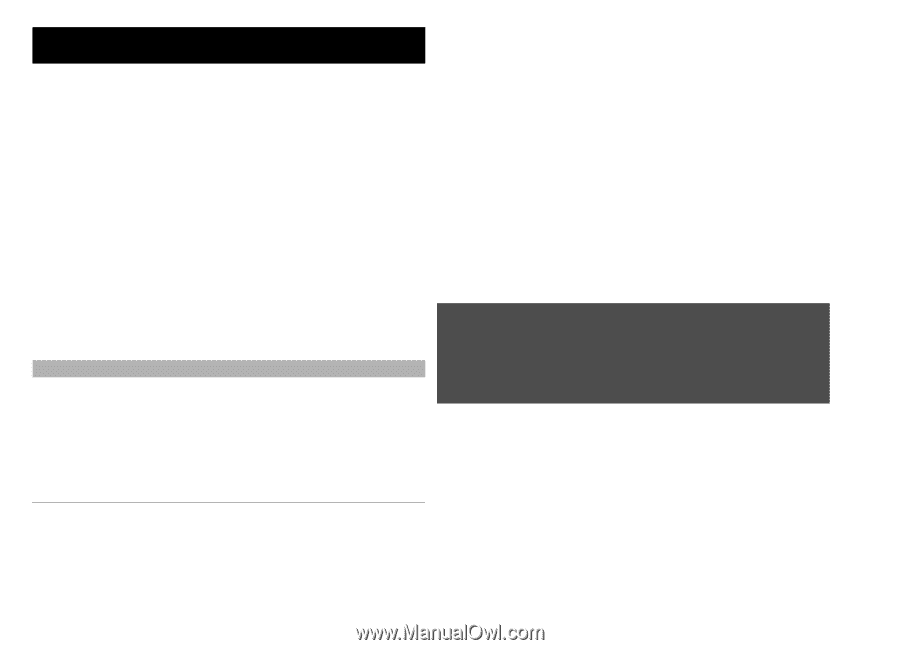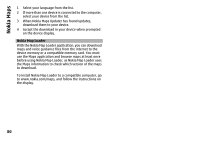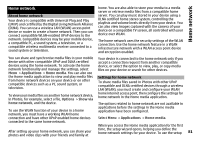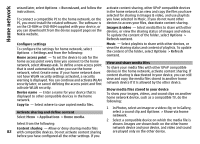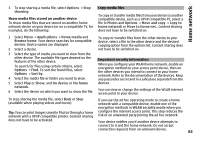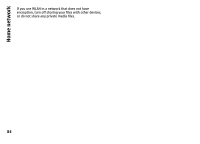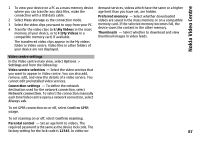Nokia N-GAGE User Guide - Page 85
Nokia Video Centre, View and download video clips, Applications, Video centre, Add new services - price
 |
UPC - 758478517055
View all Nokia N-GAGE manuals
Add to My Manuals
Save this manual to your list of manuals |
Page 85 highlights
Nokia Video Centre Nokia Video Centre With Nokia Video Centre (network service), you can download and stream video clips over the air from compatible internet video services using a packet data or WLAN connection. You can also transfer video clips from a compatible PC to your device and view them in Video centre. To search for a video clip in the service, select Video search. Search may not be available in all services. Some video clips can be streamed over the air, but others must be first downloaded to your device. To download a video clip, select Options > Download. Downloads continue in the background if you exit the application. The downloaded video clips are saved in My videos. Using packet data access points to download videos may involve the transmission of large amounts of data through your service provider's network. Contact your service provider for information about data transmission charges. Your device may have predefined services. To stream a video clip or view a downloaded one, select Options > Play. When the video clip is playing, use the selection keys and the scroll key, or the media keys to control the player. To adjust the volume, use the volume key. Service providers may provide free content or charge a fee. Check the pricing in the service or from the service provider. View and download video clips Connect to video services 1 Select Menu > Applications > Video centre. Warning: Continuous exposure to high volume may damage your hearing. Listen to music at a moderate level, and do not hold the device near your ear when the loudspeaker is in use. 2 To connect to a service to install video services, select Add new services and the desired video service from the service catalogue. Select Options and from the following: Resume download - Resume a paused or failed download. View a video clip To browse the content of installed video services, select Video feeds. Cancel download - Cancel a download. Preview - Preview a video clip. This option is available if supported by the service. Feed details - View information about a video clip. The content of some video services is divided into categories. To browse video clips, select a category. Refresh list - Refresh the list of video clips. Open link in browser - Open a link in the web browser. 85