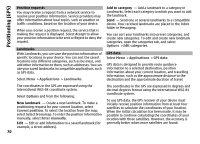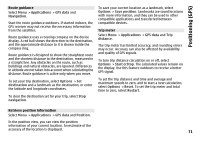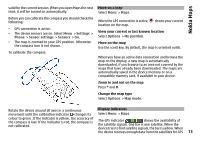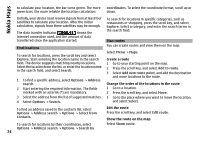Nokia N-GAGE User Guide - Page 74
Find locations, Plan routes, Select a category, and enter the search terms
 |
UPC - 758478517055
View all Nokia N-GAGE manuals
Add to My Manuals
Save this manual to your list of manuals |
Page 74 highlights
Nokia Maps to calculate your location, the bar turns green. The more coordinates. To select the coordinate format, scroll up or green bars, the more reliable the location calculation. down. Initially, your device must receive signals from at least four satellites to calculate your location. After the initial calculation, signals from three satellites may be enough. The data transfer indicator shows the internet connection used, and the amount of data transferred since the application started. Find locations To search for locations, press the scroll key and select Explore. Start entering the location name in the search field. The device suggests matching nearby locations. Select the location from the list, or enter the location name in the search field, and select Search. 1 To find a specific address, select Options > Address search. 2 Start entering the required information. The fields marked with an asterisk (*) are mandatory. 3 Select the address from the list of suggested matches. 4 Select Options > Search. To search for locations in specific categories, such as restaurants or shopping, press the scroll key, and select Explore. Select a category, and enter the search terms in the search field. Plan routes You can create routes and view them on the map. Select Menu > Maps. Create a route 1 Go to your starting point on the map. 2 Press the scroll key, and select Add to route. 3 Select Add new route point, and add the destination and more locations to the route. Change the order of the locations in the route 1 Go to a location. 2 Press the scroll key, and select Move. 3 Go to the place where you want to move the location, and select Select. To find an address saved in the contacts list, select Options > Address search > Options > Select from Contacts. To search for locations by their coordinates, select Options > Address search > Options > Search by 74 Edit the route Press the scroll key, and select Edit route. Show the route on the map Select Show route.