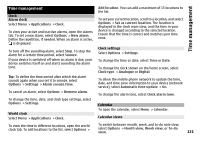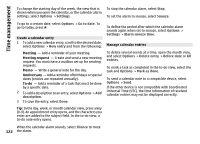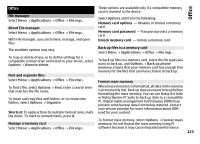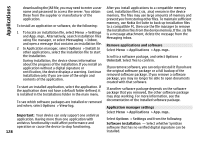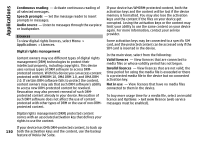Nokia N-GAGE User Guide - Page 126
Applications, RealPlayer, Play video clips, Stream content over the air, RealPlayer settings
 |
UPC - 758478517055
View all Nokia N-GAGE manuals
Add to My Manuals
Save this manual to your list of manuals |
Page 126 highlights
Applications Applications RealPlayer With RealPlayer, you can play video clips or stream media files over the air without saving them to the device first. RealPlayer does not necessarily support all file formats or all the variations of file formats. When playback is active, in the landscape view, use the media keys to control the player. Play video clips Select Menu > Applications > RealPlayer. Stream content over the air In RealPlayer, you can only open an RTSP link. However, RealPlayer plays a RAM file if you open an HTTP link to it in a browser. Select Menu > Applications > RealPlayer. To stream content over the air (network service), select Streaming links and a link. You can also receive a streaming link in a text message or multimedia message, or open a link on a web page. Before live content begins streaming, your device connects to the site and starts loading the content. The content is not saved in your device. To play a video clip, select Video clips, and a clip. To list recently played files, in the application main view, select Recently played. In the list of video clips, scroll to a clip, select Options and from the following: Use video clip - Assign a video to a contact or set it as a ringing tone. Mark/Unmark - Mark items in the list to send or delete multiple items at the same time. View details - View details of the selected item, such as format, resolution, and duration. Settings - Edit settings for video playback and streaming. 126 RealPlayer settings Select Menu > Applications > RealPlayer. You may receive RealPlayer settings in a special message from your service provider. For more information, contact your service provider. To select the settings for the video, select Options > Settings > Video. To select whether to use a proxy server, to change the default access point, and to set the port range used when connecting, select Options > Settings > Streaming. For the correct settings, contact your service provider. 1 To edit the advanced settings, select Options > Settings > Streaming > Network > Options > Advanced settings.