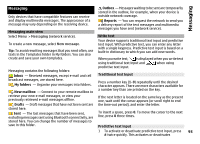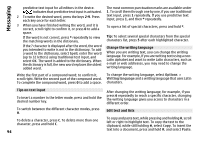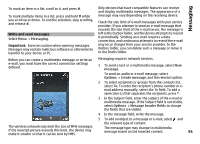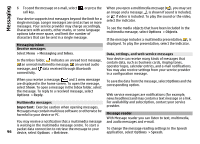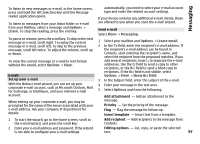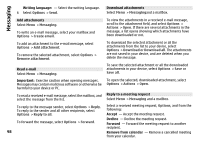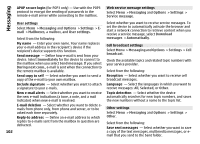Nokia N-GAGE User Guide - Page 97
E-mail, Set up your e-mail, Send e-mail, Contacts, start entering the recipient's name,
 |
UPC - 758478517055
View all Nokia N-GAGE manuals
Add to My Manuals
Save this manual to your list of manuals |
Page 97 highlights
Messaging To listen to new messages or e-mail, in the home screen, press and hold the left selection key until the Message reader application opens. To listen to messages from your Inbox folder or e-mail from your Mailbox, select a message and Options > Listen. To stop the reading, press the end key. automatically, you need to select your e-mail account type and enter the related account settings. If your device contains any additional e-mail clients, those are offered to you when you start the e-mail wizard. Send e-mail Select Menu > Messaging. To pause or resume, press the scroll key. To skip to the next message or e-mail, scroll right. To replay the current message or e-mail, scroll left. To skip to the previous message, scroll left twice. To adjust the volume, scroll up or down. To view the current message or e-mail in text format without the sound, select Options > View. E-mail Set up your e-mail With the Nokia e-mail wizard, you can set up your corporate e-mail account, such as Microsoft Outlook, Mail for Exchange, or Intellisync, and your internet e-mail account. When setting up your corporate e-mail, you may be prompted for the name of the server associated with your e-mail address. Ask your company IT department for details. 1 Select your mailbox and Options > Create email. 2 In the To field, enter the recipient's e-mail address. If the recipient's e-mail address can be found in Contacts, start entering the recipient's name, and select the recipient from the proposed matches. If you add several recipients, insert ; to separate the e-mail addresses. Use the Cc field to send a copy to other recipients, or the Bcc field to send a blind copy to recipients. If the Bcc field is not visible, select Options > More > Show Bcc field. 3 In the Subject field, enter the subject of the e-mail. 4 Enter your message in the text area. 5 Select Options and from the following: Add attachment - Add an attachment to the message. Priority - Set the priority of the message. Flag - Flag the message for follow-up. Insert template - Insert text from a template. 1 To start the wizard, go to the home screen, scroll to the e-mail wizard, and press the scroll key. Add recipient - Add recipients to the message from Contacts. 2 Enter your e-mail address and password. If the wizard is not able to configure your e-mail settings Editing options - Cut, copy, or paste the selected text. 97