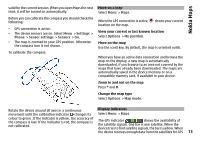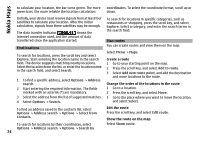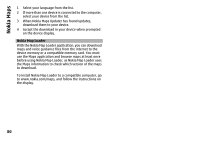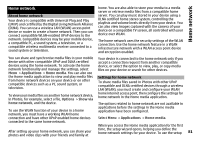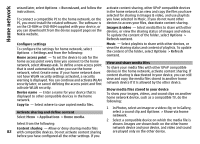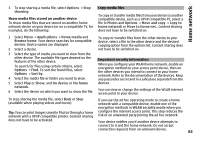Nokia N-GAGE User Guide - Page 78
Maps settings, Internet settings, Navigation settings, Automatic zoom
 |
UPC - 758478517055
View all Nokia N-GAGE manuals
Add to My Manuals
Save this manual to your list of manuals |
Page 78 highlights
Nokia Maps View information about traffic events Select Options > Traffic info. The events are shown on the map as triangles and lines. View the details and possible rerouting options Select Options > Open. Update the traffic information Go online at start-up - Set the device to open an internet connection when you open Maps. Default access point or Network destination - Select the access point to be used when connecting to the internet. Roaming warning - Set the device to notify you when registering to a network other than your home network. Select Update traffic info. Set your device to avoid traffic events In the main view, select Options > Tools > Settings > Navigation > Reroute due to traffic. Navigation settings Select Menu > Maps. Select Options > Tools > Settings > Navigation and from the following: Maps settings Select Menu > Maps. Select Options > Tools > Settings and from the following: Voice guidance - Select the language of the voice guidance for car navigation. If you select a language with the text "with street names", also the street names are said aloud. You may need to download the voice files before you can select the language. Backlight - Define the backlight setting. Internet - Define the internet settings. Automatic zoom - Use automatic zooming. Navigation - Define the navigation settings. Route - Define the routing settings. Map - Define the map settings. Synchronisation - Define the settings for synchronising saved items with the Ovi Maps web service. Traffic info update - Update the information about traffic events. Reroute due to traffic - Plan a new route to avoid traffic events. Time indicator - Display the travel time or estimated time of arrival. Internet settings Speed limit warner - Set the device to notify you when Select Menu > Maps. you exceed the speed limit, if speed limit information is available for your route. Select Options > Tools > Settings > Internet and from Safety spot warner - Set the device to notify you when 78 the following: you approach a speed camera, if such information is available for your route.