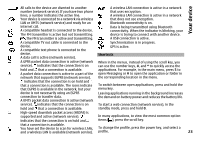Nokia N-GAGE User Guide - Page 18
Software updates over the air, Settings, Applications, SW update, Options - user guide
 |
UPC - 758478517055
View all Nokia N-GAGE manuals
Add to My Manuals
Save this manual to your list of manuals |
Page 18 highlights
Find help Nokia Software Updater is a PC application that enables you to update your device software. To update your device software, you need a compatible PC, broadband internet access, and a compatible USB data cable to connect your device to the PC. Warning: If you install a software update, you cannot use the device, even to make emergency calls, until the installation is completed and the device is restarted. Be sure to back up data before accepting installation of an update. To get more information, to check the release notes for the latest software versions, and to download the Nokia Software Updater application, see www.nokia.com/ softwareupdate or your local Nokia website. To update the device software, do the following: 1 Download and install the Nokia Software Updater application to your PC. 2 Connect your device to the PC using a USB data cable, and open the Nokia Software Updater application. The Nokia Software Updater application guides you to back up your files, update the software, and restore your files. Software updates over the air Select Menu > Applications > SW update. With Software update (network service), you can check if there are updates available for your device software or applications, and download them to your device. After updating your device software or applications using Software update, the instructions related to the updated applications in the user guide or the helps may no longer be up to date. Select Options and from the following: Start update - Download the available updates. To unmark specific updates that you do not want to download, select the updates from the list. Update via PC - Update your device using a PC. This option replaces the Start update option when updates are only available using the Nokia Software Updater PC application. View details - View information on an update. View update history - View the status of previous updates. Settings - Change the settings, such as the default access point used for downloading updates. Downloading software updates may involve the transmission of large amounts of data (network service). Disclaimer - View the Nokia licence agreement. Settings Make sure that the device battery has enough power, or connect the charger before starting the update. 18 Your device normally has MMS, GPRS, streaming, and mobile internet settings automatically configured, based on your network service provider information. You may have settings from your service providers already installed