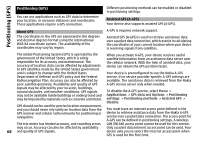Nokia N-GAGE User Guide - Page 63
Music player, Play a song or a podcast episode
 |
UPC - 758478517055
View all Nokia N-GAGE manuals
Add to My Manuals
Save this manual to your list of manuals |
Page 63 highlights
Music To update the selected podcast or marked podcasts, for a new episode, select Options > Update. To stop the updating, select Options > Stop update. To add a new podcast by entering the URL of the podcast, select Options > New podcast. If you do not have an access point defined or if during packet data connection you are asked to enter a user name and password, contact your service provider. To edit the URL of the selected podcast, select Options > Edit. To delete a downloaded podcast or marked podcasts from your device, select Options > Delete. To send the selected podcast or marked podcasts to another compatible device as .opml files as a multimedia message or by Bluetooth connectivity, select Options > Send. Music player Music player supports files formats such as AAC, AAC+, eAAC +, MP3, and WMA. Music player does not necessarily support all features of a file format or all the variations of file formats. You can also use Music player to listen to podcast episodes. Podcasting is the method for delivering audio or video content over the internet using either RSS or Atom technologies for playback on mobile devices and PCs. Play a song or a podcast episode To open Music player, select Menu > Music > Music player. You may have to refresh the music and podcast libraries after you have updated the song or podcast selection in your device. To add all available items to the library, in the Music player main view, select Options > Refresh library. To update, delete, and send a group of selected podcasts at once, select Options > Mark/Unmark, mark the desired podcasts, and select Options to choose the desired action. To play a song or a podcast episode, do the following: To open the website of the podcast (network service), select Options > Open web page. Some podcasts provide the opportunity to interact with the creators by commenting and voting. To connect to the internet to do this, select Options > View comments. 63