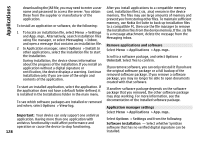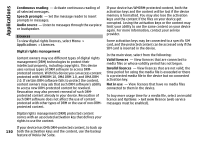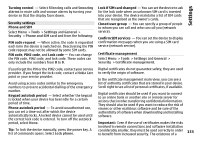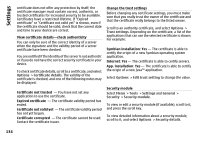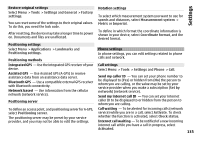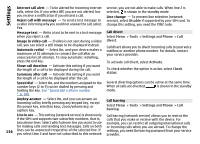Nokia N-GAGE User Guide - Page 132
Accessories settings, Slide handling settings, Sensor settings and display rotation
 |
UPC - 758478517055
View all Nokia N-GAGE manuals
Add to My Manuals
Save this manual to your list of manuals |
Page 132 highlights
Settings date and time and the separators used, for example, in calculations. Automatic selects the language according to the information on your SIM card. After you change the language, the device restarts. Writing language - Change the writing language. This affects the characters available when writing text and the predictive text dictionary used. Predictive text - Set predictive text input on or off for all editors in the device. The predictive text dictionary is not available for all languages. Accessories settings Select Menu > Tools > Settings and General > Enhancement. Some enhancement connectors indicate which type of enhancement is connected to the device. The available settings depend on the type of enhancement. Select an enhancement and from the following: Default profile - Set the profile that you want activated each time you connect a certain compatible enhancement to your device. Automatic answer - Select whether you want the device to answer an incoming call automatically after 5 seconds. If the ringing type is set to Beep once or Silent, automatic answer is disabled. Lights - Set whether lights remain on after the time-out. TV-out settings 132 To change the settings for a TV-out connection, select TVOut and from the following: Default profile - Set the profile that you want activated each time you connect a Nokia Video Connectivity Cable to your device. TV screen size - Select the aspect ratio of the TV: Normal or Widescreen for widescreen TVs. TV system - Select the analogue video signal system that is compatible with your TV. Flicker filter - To improve image quality on the screen of your TV, select On. The flicker filter may not diminish image flicker on all TV screens. Slide handling settings Select Menu > Tools > Settings and General > Slide handling. Select from the following: Opening the slide - Set the device to answer an incoming call when you open the slide. Closing the slide - Set the device to end an active call when you close the slide. Keyguard activation - Set the device to lock the keypad when you close the slide. Sensor settings and display rotation When you activate the sensors in your device, you can control certain functions by turning the device. Select Menu > Tools > Settingsand General > Sensor settings. Select from the following: Sensors - Activate the sensors.