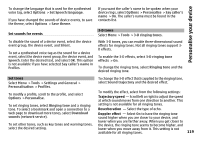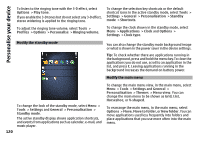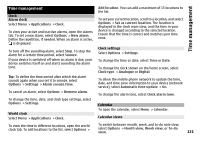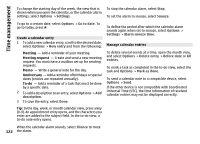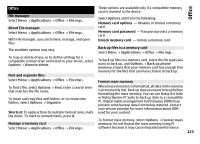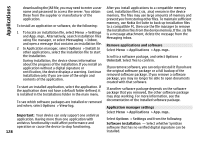Nokia N-GAGE User Guide - Page 124
About Quickoffice, Currency converter, Calculator, Make calculations, Word documents - 2003
 |
UPC - 758478517055
View all Nokia N-GAGE manuals
Add to My Manuals
Save this manual to your list of manuals |
Page 124 highlights
Office Formatting does not guarantee that all confidential data stored in the device mass memory is permanently destroyed. Standard formatting only marks the formatted area as available space and deletes the address to find the files again. The recovery of formatted or even overwritten data may still be possible with special recovery tools and software. About Quickoffice Select Menu > Applications > Office > Quickoffice. Quickoffice consists of Quickword for viewing Microsoft Word documents, Quicksheet for viewing Microsoft Excel worksheets, Quickpoint for Microsoft PowerPoint presentations, and Quickmanager for purchasing software. You can view Microsoft Office 2000, XP, and 2003 documents (DOC, XLS, and PPT file formats) with Quickoffice. If you have the editor version of Quickoffice, you can also edit files. Not all file formats or features are supported. Currency converter Select Menu > Applications > Office > Converter. Select Type > Currency. Before you can make currency conversions, you must select a base currency and add exchange rates. The default base currency is Home. The rate of the base currency is always 1. 1 Select Options > Currency rates. 2 The default name for the currency items is Foreign. To rename a currency, select Options > Rename 124 currency. 3 Add the exchange rates for the currencies, and select Done. 4 In the other Unit field, select the currency to which you want to convert. 5 In the first Amount field, enter the value you want to convert. The other Amount field shows the converted value automatically. To change the base currency, select Options > Currency rates, a currency and Options > Set as base currency. When you change base currency, you must enter new exchange rates because all previously set exchange rates are cleared. Calculator Make calculations Select Menu > Applications > Office > Calculator. This calculator has limited accuracy and is designed for simple calculations. To make a calculation, enter the first number of the calculation. To remove a number with the keypad, press C. Select a function such as add or subtract. Enter the second number of the calculation, and select =. Save calculations To save the results of a calculation, select Options > Memory > Save. The saved result replaces the previously stored result in the memory.