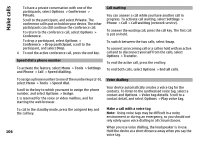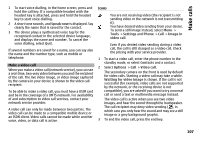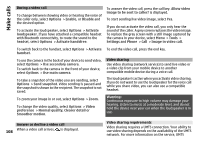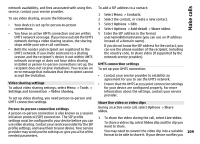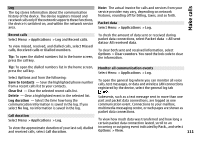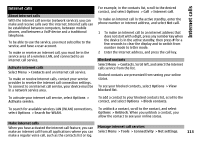Nokia N-GAGE User Guide - Page 109
Video sharing settings, Share live video or video clips, can use the phone number of the recipient
 |
UPC - 758478517055
View all Nokia N-GAGE manuals
Add to My Manuals
Save this manual to your list of manuals |
Page 109 highlights
network availability, and fees associated with using this service, contact your service provider. To use video sharing, ensure the following: • Your device is set up for person-to-person connections. • You have an active UMTS connection and are within UMTS network coverage. If you move outside the UMTS network during a video sharing session, the sharing stops while your voice call continues. • Both the sender and recipient are registered to the UMTS network. If you invite someone to a sharing session and the recipient's device is not within UMTS network coverage or does not have video sharing installed or person-to-person connections set up, the recipient does not receive invitations. You receive an error message that indicates that the recipient cannot accept the invitation. Video sharing settings To adjust video sharing settings, select Menu > Tools > Settings and Connection > Video sharing. To set up video sharing, you need person-to-person and UMTS connection settings. Person-to-person connection settings A person-to-person connection is also known as a session initiation protocol (SIP) connection. The SIP profile settings must be configured in your device before you can use video sharing. Contact your service provider for the SIP profile settings, and save them to your device. Your service provider may send you the settings or give you a list of the needed parameters. To add a SIP address to a contact: 1 Select Menu > Contacts. 2 Select the contact, or create a new contact. 3 Select Options > Edit. 4 Select Options > Add detail > Share video. 5 Enter the SIP address in the format username@domainname (you can use an IP address instead of a domain name). If you do not know the SIP address for the contact, you can use the phone number of the recipient, including the country code, to share video (if supported by the network service provider). UMTS connection settings To set up your UMTS connection: • Contact your service provider to establish an agreement for you to use the UMTS network. • Ensure that the UMTS access point connection settings for your device are configured properly. For more information about the settings, contact your service provider. Share live video or video clips During an active voice call, select Options > Share video. 1 To share live video during the call, select Live video. To share a video clip, select Video clip and the clip you want to share. You may need to convert the video clip into a suitable 109 format to be able to share it. If your device notifies you Make calls