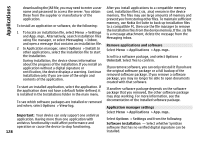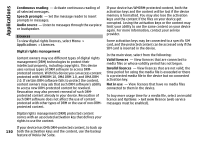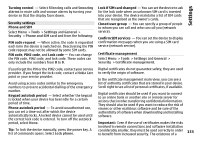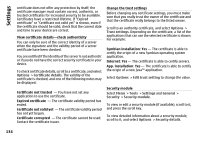Nokia N-GAGE User Guide - Page 129
Recorder, Speech, Online certificate check, Default web address, Message reader settings
 |
UPC - 758478517055
View all Nokia N-GAGE manuals
Add to My Manuals
Save this manual to your list of manuals |
Page 129 highlights
Applications Online certificate check - Check the online certificates before installing an application. Default web address - Set the default address used when checking online certificates. Some Java applications may require that a message be sent or a network connection be made to a specific access point to download extra data or components. Recorder Select Menu > Applications > Recorder. With the Recorder application, you can record voice memos and telephone conversations. The recorder cannot be used when a data call or GPRS connection is active. To record a sound clip, select . To stop recording a sound clip, select . To listen to the sound clip, select . To select the recording quality or where you want to save your sound clips, select Options > Settings. Speech Select Menu > Applications > Speech. With Speech, you can set the language, voice, and voice properties for the message reader. To set the language for the message reader, select Language. To download additional languages to your device, select Options > Download languages. Tip: When you download a new language, you must download at least one voice for that language. To set the speaking voice, select Voice. The voice depends on the selected language. To set the speaking rate, select Speed. To set the speaking volume, select Volume. To view details of a voice, open the voice tab, and select the voice and Options > Voice details. To listen to a voice, select the voice and Options > Play voice. To delete languages or voices, select the item and Options > Delete. Recorded sound clips are saved in the Sound clips folder in Gallery. To record a telephone conversation, open recorder during a voice call, and select . Both parties hear a tone at regular intervals during recording. Message reader settings To change the message reader settings, open the Settings tab, and define the following: Language detection - Activate automatic reading language detection. 129