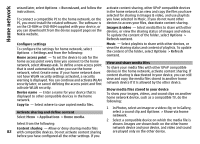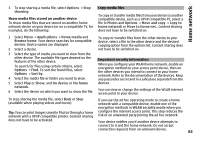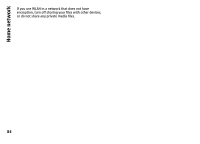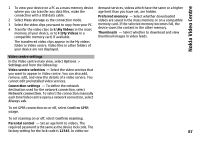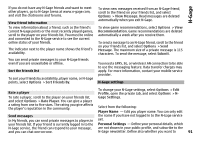Nokia N-GAGE User Guide - Page 87
Video centre settings, Mass storage, Options, Settings, Network connection, Always ask, Confirm GPRS
 |
UPC - 758478517055
View all Nokia N-GAGE manuals
Add to My Manuals
Save this manual to your list of manuals |
Page 87 highlights
Nokia Video Centre 1 To view your device on a PC as a mass memory device demand services, videos which have the same or a higher where you can transfer any data files, make the age limit than you have set, are hidden. connection with a USB data cable. Preferred memory - Select whether downloaded 2 Select Mass storage as the connection mode. videos are saved in the mass memory or on a compatible 3 Select the video clips you want to copy from your PC. 4 Transfer the video clips to E:\My Videos in the mass memory of your device, or to F:\My Videos in a compatible memory card, if available. memory card. If the selected memory becomes full, the device saves the content in the other memory. Thumbnails - Select whether to download and view thumbnail images in video feeds. The transferred video clips appear in the My videos folder in Video centre. Video files in other folders of your device are not displayed. Video centre settings In the Video centre main view, select Options > Settings and from the following: Video service selection - Select the video services that you want to appear in Video centre. You can also add, remove, edit, and view the details of a video service. You cannot edit preinstalled video services. Connection settings - To define the network destination used for the network connection, select Network connection. To select the connection manually each time Video centre opens a network connection, select Always ask. To set GPRS connection on or off, select Confirm GPRS usage. To set roaming on or off, select Confirm roaming. Parental control - Set an age limit to videos. The required password is the same as the device lock code. The factory setting for the lock code is 12345. In video-on- 87