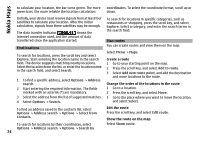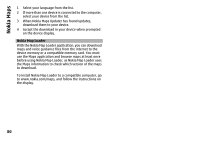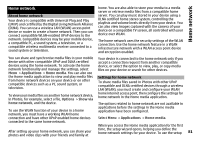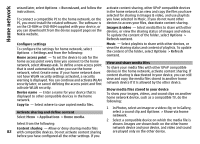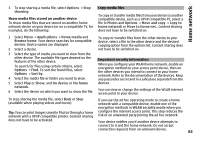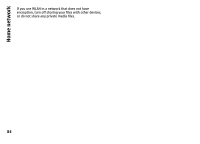Nokia N-GAGE User Guide - Page 79
Route settings, Map settings, Update maps, Memory to be used
 |
UPC - 758478517055
View all Nokia N-GAGE manuals
Add to My Manuals
Save this manual to your list of manuals |
Page 79 highlights
Nokia Maps Maps improvement - Let Nokia use information from your device to improve the Maps application. The information is collected periodically while you are travelling with typical car speeds, and it is anonymous and encrypted. The information contains your direction, speed, location, satellite time, and accuracy of the positioning. The information is sent only when you use Maps over a fixed or wireless local area network connection. The information is deleted from your device once sent. Use the shortest route Select Route selection > Shorter route. To plan routes that combine the advantages of both the shortest and the fastest route, select Route selection > Optimised. You can also choose to allow or avoid using motorways, tunnels, ferries, and toll roads. The available options may vary. Map settings Select Menu > Maps. Route settings You can select the mode of transportation used when you create routes and what characteristics you want the route to prefer. Select Menu > Maps. Select Options > Tools > Settings > Map and from the following: Categories - Select what type of points of interest you want to see on the map. Colours - Optimise the colour scheme for day or night Edit the route settings Select Options > Tools > Settings > Route. usage. Memory to be used - Select where the map files are saved in your device. Select the mode of transportation Maximum memory use - Select how much memory can Select Transport mode > Walk or Drive. If you select be used to store maps. When the memory limit is reached, Walk, one-way streets are regarded as normal streets and the oldest maps are removed. walkways can be used. System of measurement - Select the metric or imperial Use the fastest route system. Select Route selection > Faster route. This option is available only if you have selected Drive as the mode of transportation. Update maps To update the maps and voice guidance files in your compatible device, download Nokia Maps Updater to your computer from www.nokia.com/maps. Connect your device to the computer, open Nokia Maps Updater, and do 79 the following: