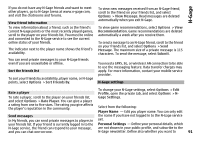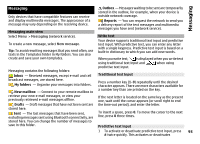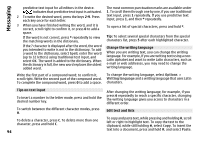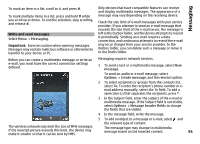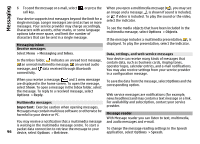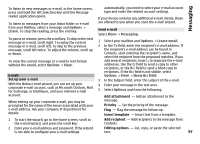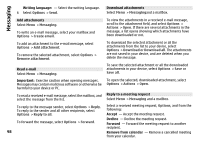Nokia N-GAGE User Guide - Page 94
Tips on text input, Change the writing language, Edit text and lists, characters list, press
 |
UPC - 758478517055
View all Nokia N-GAGE manuals
Add to My Manuals
Save this manual to your list of manuals |
Page 94 highlights
Messaging predictive text input for all editors in the device. indicates that predictive text input is activated. 2 To write the desired word, press the keys 2-9. Press each key once for each letter. 3 When you have finished writing the word, and it is correct, scroll right to confirm it, or press 0 to add a space. If the word is not correct, press * repeatedly to view the matching words in the dictionary. If the ? character is displayed after the word, the word you intended to write is not in the dictionary. To add a word to the dictionary, select Spell, enter the word (up to 32 letters) using traditional text input, and select OK. The word is added to the dictionary. When the dictionary is full, the new word replaces the oldest added word. Write the first part of a compound word; to confirm it, scroll right. Write the second part of the compound word. To complete the compound word, press 0 to add a space. The most common punctuation marks are available under 1. To scroll them through one by one, if you use traditional text input, press 1 repeatedly. If you use predictive text input, press 1, and then * repeatedly. To open a list of special characters, press and hold *. Tip: To select several special characters from the special characters list, press 5 after each highlighted character. Change the writing language When you are writing text, you can change the writing language. For example, if you are writing text using a nonLatin alphabet and want to write Latin characters, such as e-mail or web addresses, you may need to change the writing language. To change the writing language, select Options > Writing language and a writing language that uses Latin characters. Tips on text input To insert a number in the letter mode, press and hold the desired number key. After changing the writing language, for example, if you press 6 repeatedly to reach a specific character, changing the writing language gives you access to characters in a different order. To switch between the different character modes, press #. Edit text and lists To delete a character, press C. To delete more than one character, press and hold C. 94 To copy and paste text, while pressing and holding #, scroll left or right to highlight text. To copy the text to the clipboard, while still holding #, select Copy. To insert the text into a document, press and hold #, and select Paste.