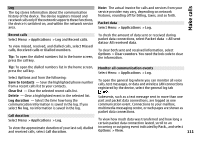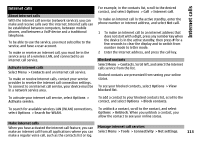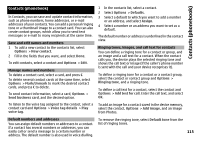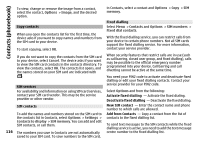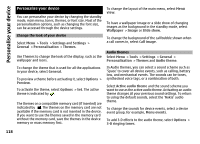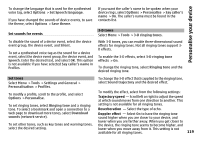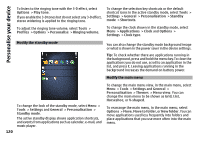Nokia N-GAGE User Guide - Page 115
Contacts (phonebook), Save and edit names and numbers, Manage names and numbers
 |
UPC - 758478517055
View all Nokia N-GAGE manuals
Add to My Manuals
Save this manual to your list of manuals |
Page 115 highlights
Contacts (phonebook) Contacts (phonebook) In Contacts, you can save and update contact information, such as phone numbers, home addresses, or e-mail addresses of your contacts. You can add a personal ringing tone or a thumbnail image to a contact card. You can also create contact groups, which allow you to send text messages or e-mail to many recipients at the same time. Save and edit names and numbers 1 To add a new contact to the contacts list, select Options > New contact. 2 Fill in the fields that you want, and select Done. To edit contacts, select a contact and Options > Edit. Manage names and numbers To delete a contact card, select a card, and press C. To delete several contact cards at the same time, select Options > Mark/Unmark to mark the desired contact cards, and press C to delete. To send contact information, select a card, Options > Send business card, and the desired option. 1 In the contacts list, select a contact. 2 Select Options > Defaults. 3 Select a default to which you want to add a number or an address, and select Assign. 4 Select a number or an address you want to set as a default. The default number or address is underlined in the contact view. Ringing tones, images, and call text for contacts You can define a ringing tone for a contact or group, and an image and a call text for a contact. When the contact calls you, the device plays the selected ringing tone and shows the call text or image (if the caller's phone number is sent with the call and your device recognises it). To define a ringing tone for a contact or a contact group, select the contact or contact group and Options > Ringing tone, and a ringing tone. To define a call text for a contact, select the contact and Options > Add text for call. Enter the call text, and select OK. To listen to the voice tag assigned to the contact, select a contact card and Options > Voice tag details > Play voice tag. To add an image for a contact saved in the device memory, select the contact, Options > Add image, and an image from Photos. Default numbers and addresses You can assign default numbers or addresses to a contact. If a contact has several numbers or addresses, you can easily call or send a message to a certain number or address. The default number is also used in voice dialling. To remove the ringing tone, select Default tone from the list of ringing tones. 115