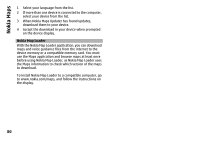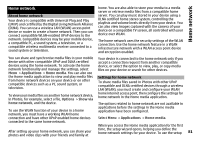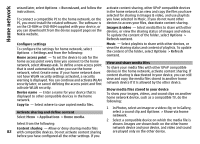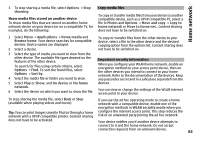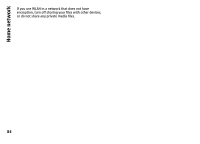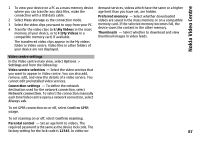Nokia N-GAGE User Guide - Page 83
Copy media files, Important security information, When you con your WLAN home network, enable an
 |
UPC - 758478517055
View all Nokia N-GAGE manuals
Add to My Manuals
Save this manual to your list of manuals |
Page 83 highlights
Home network 3 To stop sharing a media file, select Options > Stop showing. Show media files stored on another device To show media files that are stored on another home network device on your device (or on a compatible TV, for example), do the following: Copy media files To copy or transfer media files from your device to another compatible device, such as a UPnP compatible PC, select a file in Photos and Options > Move and copy > Copy to home network or Move to home net.. Content sharing does not have to be switched on. 1 Select Menu > Applications > Home media and Browse home. Your device searches for compatible devices. Device names are displayed. 2 Select a device. To copy or transfer files from the other device to your device, select a file in the other device and the desired copying option from the options list. Content sharing does not have to be switched on. 3 Select the type of media you want to view from the other device. The available file types depend on the features of the other device. To search for files using certain criteria, select Options > Find. To sort the found files, select Options > Sort by. 4 Select the media file or folder you want to view. Important security information When you configure your WLAN home network, enable an encryption method on your access point device, then on the other devices you intend to connect to your home network. Refer to the documentation of the devices. Keep any passcodes secret and in a safe place separate from the 5 Select Play or Show, and On device or Via home devices. network. 6 Select the device on which you want to show the file. You can view or change the settings of the WLAN internet access point in your device. To stop sharing the media file, select Back or Stop (available when playing videos and music). If you use the ad hoc operating mode to create a home network with a compatible device, enable one of the encryption methods in WLAN security mode when you Tip: You can print images saved in Photos through a home configure the internet access point. This step reduces the network with a UPnP compatible printer. Content sharing risk of an unwanted party joining the ad hoc network. does not have to be activated. Your device notifies you if another device attempts to connect to it and the home network. Do not accept connection requests from an unknown device. 83