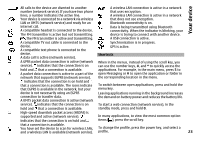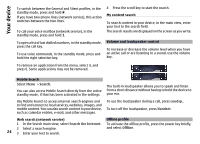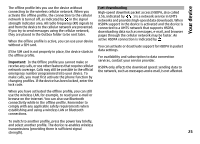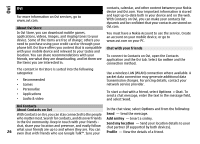Nokia N-GAGE User Guide - Page 21
Your device, Phone setup, Nokia Switch, Transfer content, Synchronise, retrieve, or send content - installer
 |
UPC - 758478517055
View all Nokia N-GAGE manuals
Add to My Manuals
Save this manual to your list of manuals |
Page 21 highlights
Your device Your device Phone setup When you switch on your device for the first time, the Phone setup application opens. Transfer content for the first time 1 To retrieve data from the other device for the first time, on your device, select Phone switch in the Welcome application, or select Menu > Tools > Switch. To access the Phone setup application later, select Menu > Tools > Phone setup. 2 Select the connection type you want to use to transfer the data. Both devices must support the selected connection type. To set up the device connections, select Settings wizard. 3 If you select Bluetooth connectivity as the connection type, connect the two devices. To have your device search for devices with Bluetooth connectivity, select To transfer data to your device from a compatible Nokia device, select Phone switch. Continue. Select the device from which you want to transfer content. You are asked to enter a code on your device. Enter a code (1-16 digits), and select OK. Enter the same code on the other device, and select OK. The The available options may vary. devices are now paired. Some earlier Nokia devices may not have the Switch Nokia Switch application. In this case, the Switch application is sent Transfer content to the other device as a message. To install the Switch You can use the Switch application to copy content such as phone numbers, addresses, calendar items, and images application on the other device, open the message, and follow the instructions on the display. from your previous Nokia device to your device. 4 On your device, select the content you want to transfer The type of content that can be transferred depends on the model of the device from which you want to transfer content. If that device supports synchronisation, you can from the other device. When the transfer has started, you can cancel it and continue later. also synchronise data between the devices. Your device notifies you if the other device is not compatible. Content is transferred from the memory of the other device to the corresponding location in your device. The If the other device cannot be switched on without a SIM card, you can insert your SIM card in it. When your device transfer time depends on the amount of data to be transferred. is switched on without a SIM card, the Offline profile is automatically activated, and transfer can be done. Synchronise, retrieve, or send content Select Menu > Tools > Switch. 21