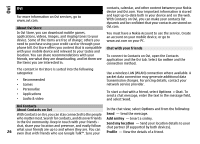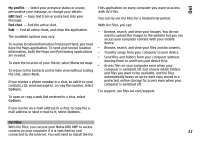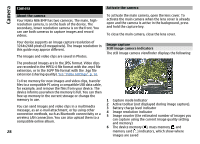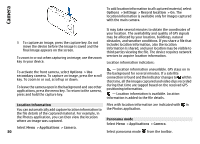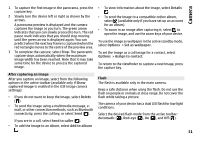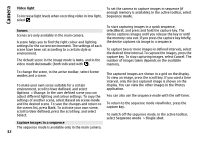Nokia N-GAGE User Guide - Page 31
After capturing an image, Flash, available only if you have set up an account - new
 |
UPC - 758478517055
View all Nokia N-GAGE manuals
Add to My Manuals
Save this manual to your list of manuals |
Page 31 highlights
Camera 1 To capture the first image in the panorama, press the capture key. 2 Slowly turn the device left or right as shown by the arrows. A panorama preview is displayed and the camera captures the image as you turn. The green arrow indicates that you can slowly proceed to turn. The red pause mark indicates that you should stop moving until the green arrow is displayed again. You can predict when the next key frame is captured when the red rectangle moves to the centre of the preview area. 3 To complete the capture, select Stop. The panoramic capture stops automatically when the maximum image width has been reached. Note that it may take some time for the device to process the captured image. • To view information about the image, select Details . • To send the image to a compatible online album, select (available only if you have set up an account for an album). • To zoom in an image after capturing it, select to open the image, and use the zoom keys of your device. To use the image as wallpaper in the active standby mode, select Options > Set as wallpaper. To set the image as a call image for a contact, select Options > Assign to contact. To return to the viewfinder to capture a new image, press the capture key. After capturing an image After you capture an image, select from the following options in the active toolbar (available only if Show captured image is enabled in the still image camera settings): • If you do not want to keep the image, select Delete ( ). • To send the image using a multimedia message, email, or other connection methods, such as Bluetooth connectivity, press the call key, or select Send ( ). If you are in a call, select Send to caller ( ). Flash The flash is available only in the main camera. Keep a safe distance when using the flash. Do not use the flash on people or animals at close range. Do not cover the flash while taking a picture. The camera of your device has a dual LED flash for low light conditions. Select the desired flash mode from the active toolbar: Automatic ( ), Red-eye ( ), On ( ), and Off ( ). • To add the image to an album, select Add to album . 31