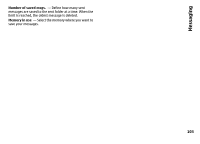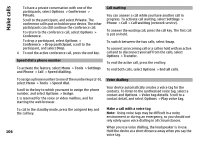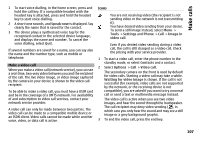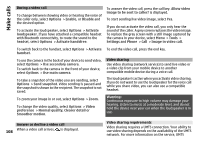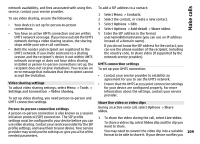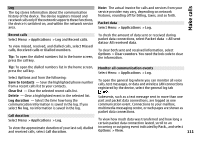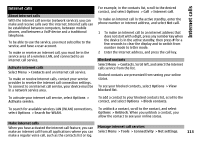Nokia N-GAGE User Guide - Page 108
During a video call, Answer or decline a video call, Video sharing, Video sharing requirements
 |
UPC - 758478517055
View all Nokia N-GAGE manuals
Add to My Manuals
Save this manual to your list of manuals |
Page 108 highlights
Make calls During a video call To change between showing video or hearing the voice of the caller only, select Options > Enable, or Disable and the desired option. To activate the loudspeaker, select Options > Activate loudspeaker. If you have attached a compatible headset with Bluetooth connectivity, to route the sound to the headset, select Options > Activate handsfree. To switch back to the handset, select Options > Activate handset. To use the camera in the back of your device to send video, select Options > Use secondary camera. To switch back to the camera in the front of your device, select Options > Use main camera. To take a snapshot of the video you are sending, select Options > Send snapshot. Video sending is paused and the snapshot is shown to the recipient. The snapshot is not saved. To zoom your image in or out, select Options > Zoom. To change the video quality, select Options > Video preference > Normal quality, Clearer detail or Smoother motion. To answer the video call, press the call key. Allow video image to be sent to caller? is displayed. To start sending live video image, select Yes. If you do not activate the video call, you only hear the sound of the caller. A grey screen replaces the video image. To replace the grey screen with a still image captured by the camera in your device, select Menu > Tools > Settings and Phone > Call > Image in video call. To end the video call, press the end key. Video sharing Use video sharing (network service) to send live video or a video clip from your mobile device to another compatible mobile device during a voice call. The loudspeaker is active when you activate video sharing. If you do not want to use the loudspeaker for the voice call while you share video, you can also use a compatible headset. Warning: Continuous exposure to high volume may damage your hearing. Listen to music at a moderate level, and do not hold the device near your ear when the loudspeaker is in use. Answer or decline a video call 108 When a video call arrives, is displayed. Video sharing requirements Video sharing requires a UMTS connection. Your ability to use video sharing depends on the availability of the UMTS network. For more information on the service, UMTS