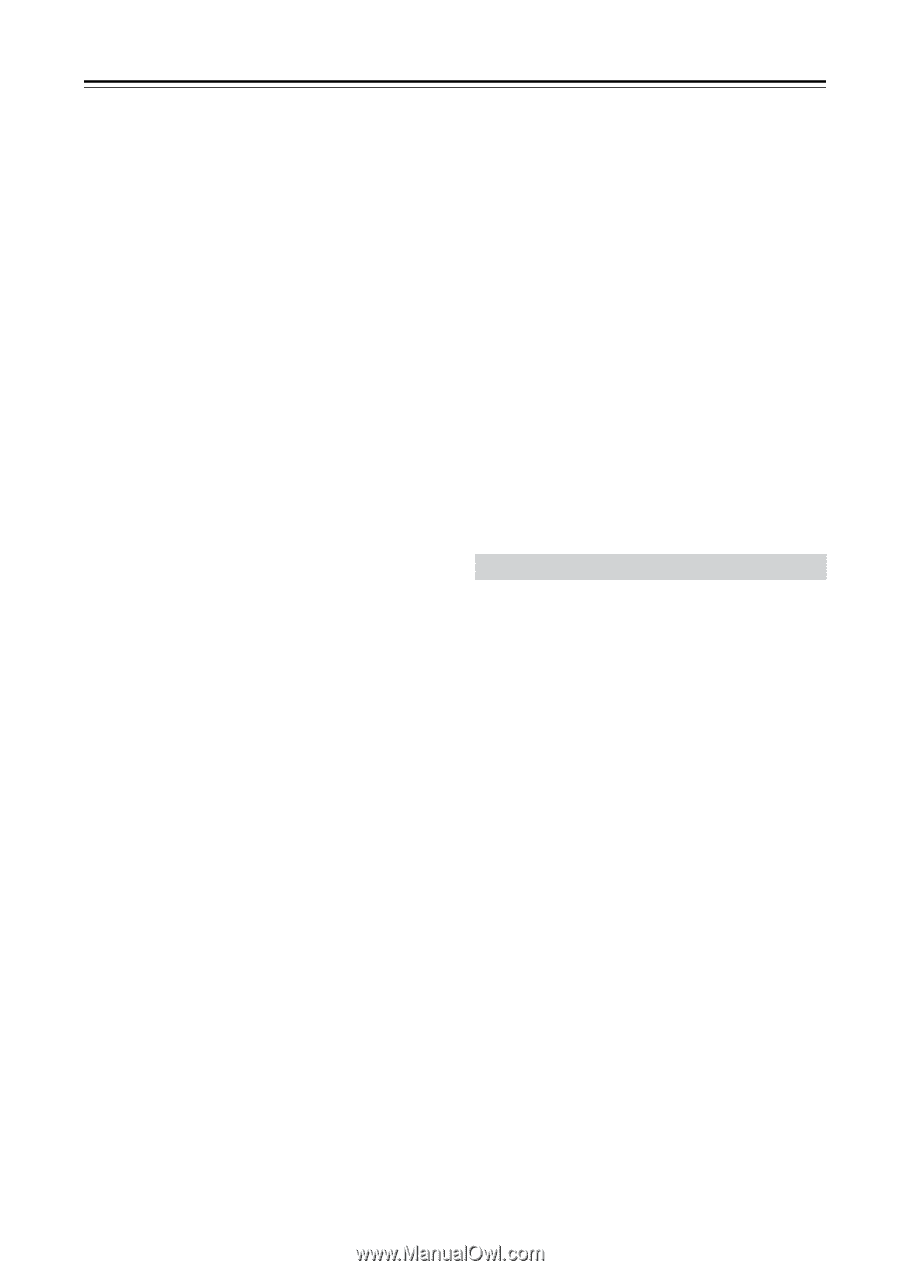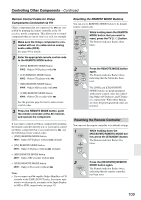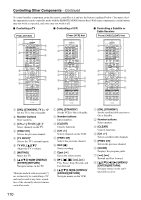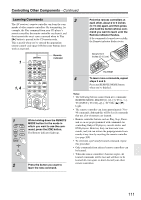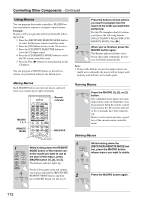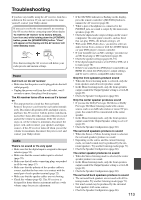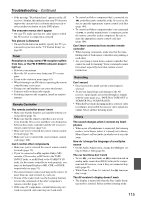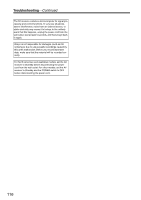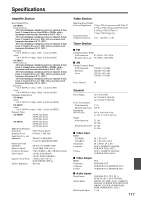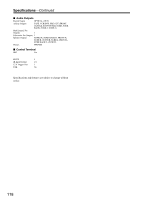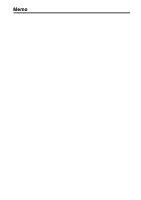Onkyo TX SR805 Owner Manual - Page 114
Video, About DTS signals - troubleshooting
 |
UPC - 751398007606
View all Onkyo TX SR805 manuals
Add to My Manuals
Save this manual to your list of manuals |
Page 114 highlights
Troubleshooting-Continued • While Powered Zone 2 is being used, playback in the main room is reduced to 5.1-channels and the surround back speakers produce no sound (page 101). The subwoofer produces no sound • If the source material contains no audio in the LFE channel, the subwoofer produces no sound. • Check the Speaker Configuration (page 86). The Zone 2/3 speakers produce no sound • The Zone 2/3 speakers only output sources that are connected to an analog input. Check to see if the source component is connected to an analog input. • On the TX-SR875, Powered Zone 2 cannot be used if the Speaker Type is set to Bi-Amp or BTL (page 45). There's no sound with a certain signal format • Check the digital audio output setting on the source component. On some game consoles, such as those that can play DVDs, the default setting is off. • With some DVD-Video discs, you need to select an audio format from a menu or with the AUDIO button on your DVD player's remote controller. Can't get 6.1- or 7.1-channel playback • While Powered Zone 2 is being used, playback in the main room is reduced to 5.1-channels and the surround back speakers produce no sound (page 101). Can't select the Pure Audio listening mode • The Pure Audio listening mode cannot be selected while Zone 2 is on. The volume cannot be set to +18 dB (99) • Check to see if a maximum volume has been set (page 96). • After the Automatic Speaker Setup function has been run, or the volume level of each individual speaker has been adjusted (pages 68 and 90), the maximum volume may be reduced. Noise can be heard • Using cable ties to bundle audio cables with power cords, speaker cables, and so on can degrade audio performance, so don't use them. • An audio cable may be picking up interference. Try repositioning your cables. The Late Night function doesn't work • Make sure that the source is Dolby Digital (page 81). The analog multichannel input doesn't work • Check the multichannel input connections (page 32). • Make sure that the multichannel input is assigned to the input selector (page 54). • Make sure that the multichannel input is selected (page 70). • Check the audio output settings on your DVD player. About DTS signals • When playing DTS program material, using the pause, fast forward, or fast reverse function on your player may produce a short audible noise. This is not a malfunction. 114 • When DTS program material ends and the DTS bitstream stops, the AV receiver remains in DTS listening mode and the DTS indicator remains on. This is to prevent noise when you use the pause, fast forward, or fast reverse function on your player. If you switch your player from DTS to PCM, as the AV receiver does not switch formats immediately, you may not hear anything, in which case you should stop your player for about 3 seconds, and then resume playback. • With some CD players, you won't be able to playback DTS material properly even though your player is connected to a digital input on the AV receiver. This is usually because the DTS bitstream has been processed (e.g., output level, sampling rate, or frequency response changed) and the AV receiver doesn't recognize it as a genuine DTS signal. In such cases, you may hear noise. The beginning of audio received by an HDMI IN can't be heard • Since it takes longer to identify the format of an HDMI signal than it does for other digital audio signals, sound may not be output immediately. Video There's no picture • Make sure that all video connecting plugs are pushed in all the way (page 27). • Make sure that each video component is properly con- nected. • On your TV, make sure that the video input to which the AV receiver is connected is selected. • While the Pure Audio listening mode is selected, the video circuitry is turned off and only the HDMI OUT outputs video signals. • If your TV is connected to the HDMI OUT, set the HDMI Monitor setting to Yes (page 46), and select "- -" in the "HDMI Input Setup" on page 48 to watch composite video, S-Video, and component video sources. • If your TV is connected to the COMPONENT VIDEO OUT, set the HDMI Monitor setting to No (page 46), and select "- - -" in the "Component Video Input Setup" on page 50 to watch composite video and S-Video sources. • If the video source is connected to a component video input, your TV must be connected to the COMPONENT VIDEO OUT or HDMI OUT (page 28). • If the video source is connected to an HDMI input, your TV must be connected to the HDMI OUT (page 28). There's no picture from a source connected to an HDMI IN • When the HDMI Monitor setting is set to No, and the Resolution setting is set to anything other than Through (see page 46), no video is output by the HDMI OUT.