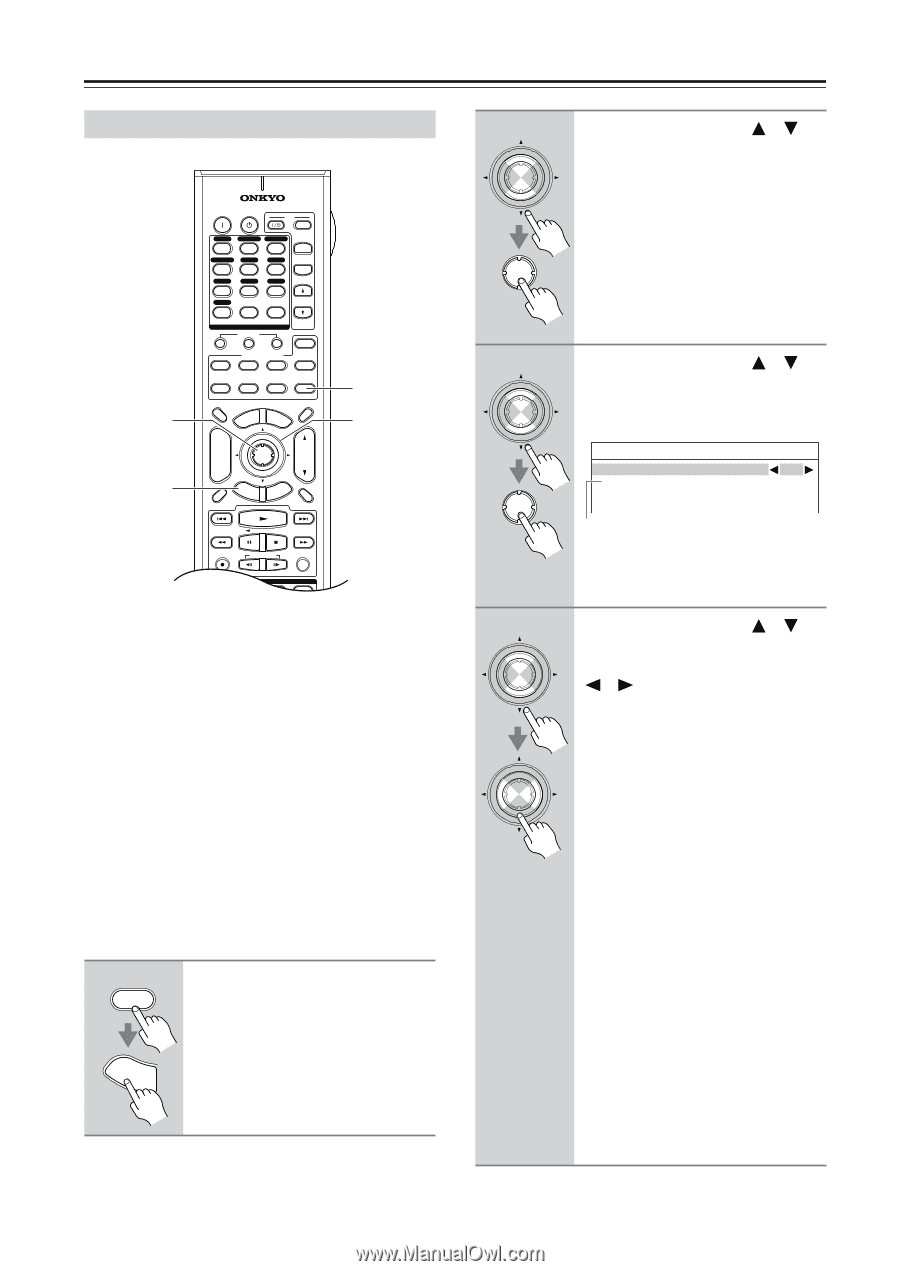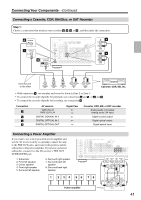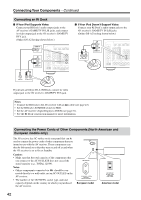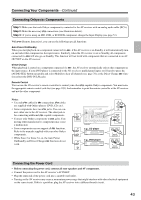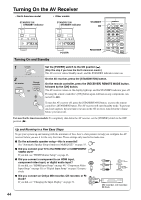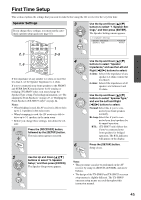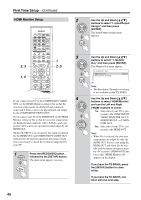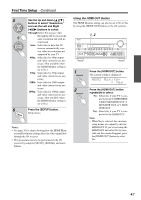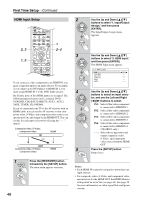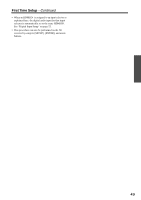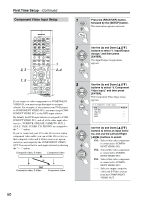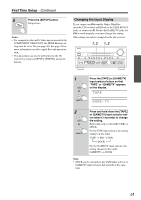Onkyo TX SR805 Owner Manual - Page 46
HDMI Monitor Setup, Use the Up and Down - standby
 |
UPC - 751398007606
View all Onkyo TX SR805 manuals
Add to My Manuals
Save this manual to your list of manuals |
Page 46 highlights
First Time Setup-Continued HDMI Monitor Setup 2, 3 1, 6 ON STANDBY TV INPUT DVD 1 VCR/DVR CBL/SAT 2 3 GAME/TV 4 AUX1 5 AUX2 6 + TV CH - TAPE TUNER CD 7 8 9 PHONO D. TUN TV VOL +10 0 CLEAR --/--- 10 11 12 INPUT SELECTOR MACRO 1 2 3 ZONE3 DVD REMOTE MODE VCR CD CDR/MD ZONE2 TV DIMMER + CH DISC ALBUM - PREV CH DISPLAY CABLE SAT TOP MENU DOCK MENU RECEIVER TAPE/AMP SLEEP ENTER VOL GUIDE SETUP EXIT RETURN MUTING 1 2-5 REC PLAYLIST RANDOM STEREO LISTENING MODE SURR REPEAT AUDIO SUBTITLE PLAY MODE PURE A DIRECT THX ALL ST If you connect your TV to the COMPONENT VIDEO OUT, set the HDMI Monitor setting to No so that the onscreen setup menus are displayed and composite video and S-Video sources are upconverted and output by the COMPONENT VIDEO OUT. If you connect your TV to the HDMI OUT, set the HDMI Monitor setting to Yes so that the onscreen setup menus are displayed and composite video, S-Video, and component video sources are upconverted and output by the HDMI OUT. On the TX-SR875, you can specify the output resolution for the HDMI OUT and COMPONENT VIDEO OUT and have the AV receiver upconvert the picture resolution as necessary to match the resolution supported by your TV. 1 RECEIVER Press the [RECEIVER] button, followed by the [SETUP] button. The main menu appears onscreen. SETUP 2 ENTER ENTER 3 ENTER ENTER 4 ENTER ENTER Use the Up and Down [ ]/[ ] buttons to select "1. Input/Output Assign," and then press [ENTER]. The Input/Output Assign menu appears. Use the Up and Down [ ]/[ ] buttons to select "1. Monitor Out," and then press [ENTER]. The Monitor Out menu appears. 1-1.Monitor Out HDMI Monitor Yes Resolution Through (*) Note: • The Resolution Through (*) setting is not available on the TX-SR805. Use the Up and Down [ ]/[ ] buttons to select "HDMI Monitor," and use the Left and Right [ ]/[ ] buttons to select: No: Select this if your TV is connected to the COMPONENT VIDEO MONITOR OUT, S MONITOR OUT, or V MONITOR OUT. Yes: Select this if your TV is connected to the HDMI OUT. Note: • When Yes is selected, the onscreen setup menus are output by only the HDMI OUT. If you're not using the HDMI OUT and select Yes by mistake and the menus disappear, press the AV receiver's [HDMI OUT] button so that "HDMI Monitor: No" appears on the display. If you have the TX-SR805, press the [SETUP] button to close setup. If you have the TX-SR875, continue with the next step. 46